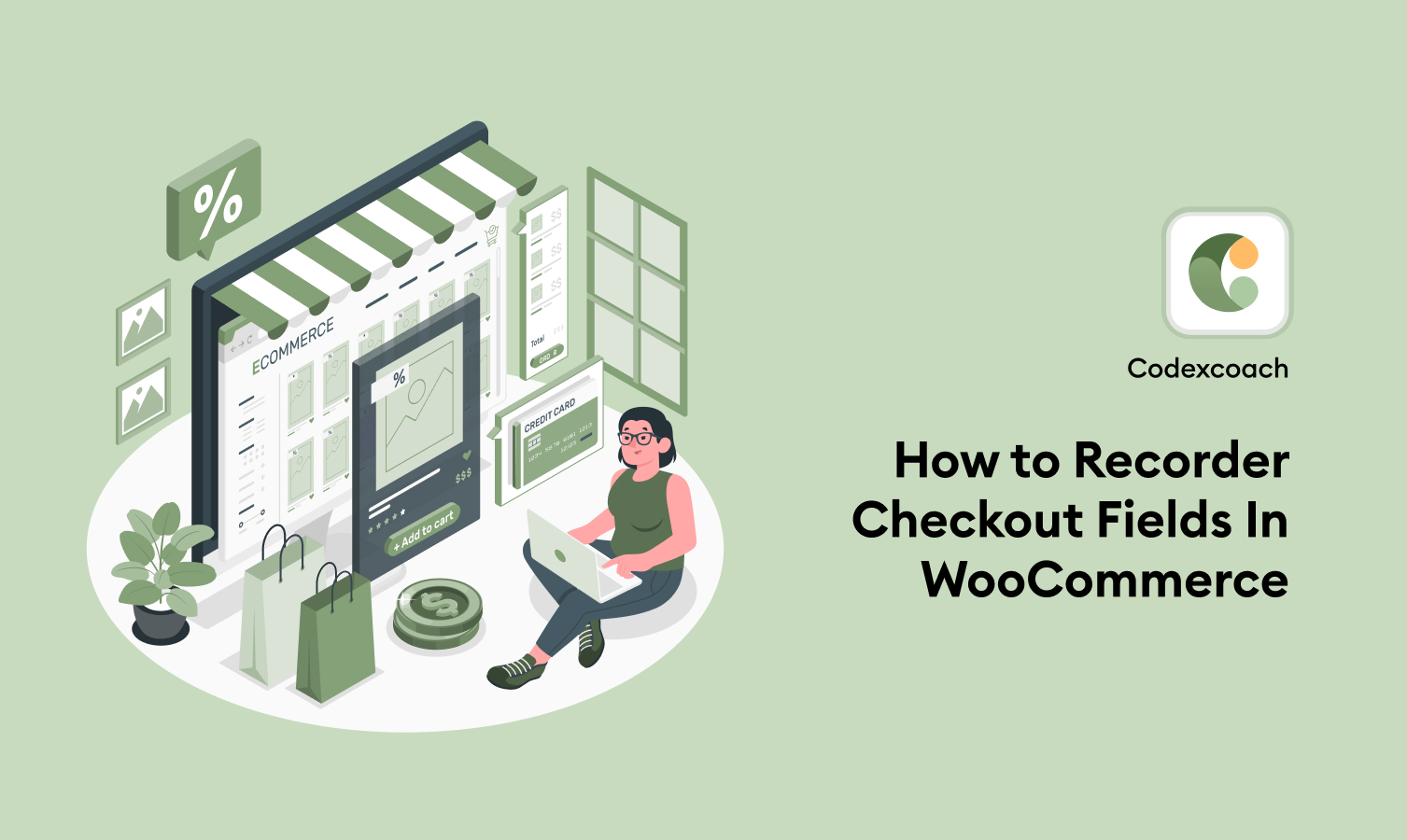You may need to reorganize the WooCommerce checkout fields from time to time, depending on your website and consumers. Do you want to rearrange the WooCommerce checkout fields on your website?
WooCommerce allows you to reorganize and rearrange various items on your eCommerce website in order to increase conversion rates. The checkout fields inside them may also be adjusted to meet the demands of your website and clients.
Checkout Reordering Fields within a Field Group
To reorder the WooCommerce checkout fields, you can use a number of code snippets on your website. But first, you should know that the fields are divided into four categories:
shipping– Shipping Addressbilling– Billing Addressorder– Additional informationaccount– Account Login
Reorder Checkout fields priority
The fields may be found in the list below. The number following the fields represents their priority.
Billing
| Name | Priority |
| billing_first_name | 10 |
| billing_last_name | 20 |
| billing_company | 30 |
| billing_country | 40 |
| billing_address_1 | 50 |
| billing_address_2 | 60 |
| billing_city | 70 |
| billing_state | 80 |
| billing_postcode | 90 |
| billing_phone | 100 |
| billing_email | 110 |
Shipping
| Name | Priority |
| shipping_first_name | 10 |
| shipping_last_name | 20 |
| shipping_company | 30 |
| shipping_country | 40 |
| shipping_address_1 | 50 |
| shipping_address_2 | 60 |
| shipping_city | 70 |
| shipping_state | 80 |
| shipping_postcode | 90 |
Move Field
You may use the following code snippet to relocate a checkout field to the top, or first row, of the page.
<?php
add_filter( 'woocommerce_checkout_fields', 'cxc_checkout_billing_company_first' );
function cxc_checkout_billing_company_first( $checkout_fields ) {
$checkout_fields[ 'billing' ][ 'billing_company' ][ 'priority' ] = 4;
return $checkout_fields;
}
?>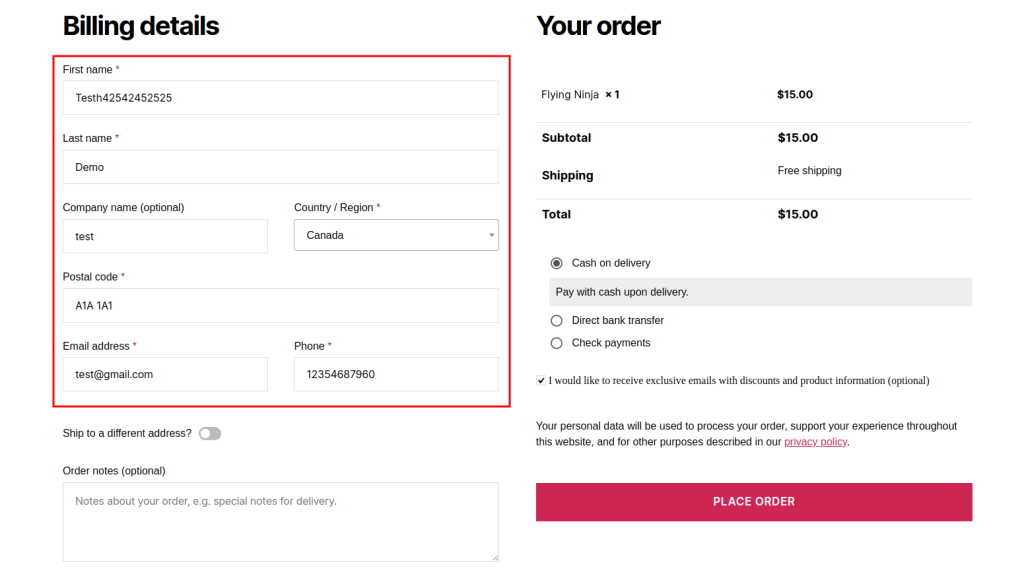
<?php
add_filter( 'woocommerce_checkout_fields' , 'cxc_checkout_billing_fields_styling', 99 );
function cxc_checkout_billing_fields_styling( $checkout_fields ) {
$checkout_fields['billing']['billing_first_name']['class'][0] = 'form-row-wide';
$checkout_fields['billing']['billing_last_name']['class'][0] = 'form-row-wide';
$checkout_fields['billing']['billing_company']['class'][0] = 'form-row-first';
$checkout_fields['billing']['billing_country']['class'][0] = 'form-row-last';
$checkout_fields['billing']['billing_email']['class'][0] = 'form-row-first';
$checkout_fields['billing']['billing_phone']['class'][0] = 'form-row-last';
return $checkout_fields;
}
?>Phone Fields to Another Field Group
The code snippet may do more than simply move a field to the top of the WooCommerce checkout field. You may also alter or create additional code snippets to transfer a field to another group.
<?php
add_filter( 'woocommerce_checkout_fields', 'cxc_billing_phone_another_group' );
function cxc_billing_phone_another_group( $checkout_fields ){
// 1. We assign a field array to another group here
$checkout_fields[ 'order' ][ 'billing_phone' ] = $checkout_fields[ 'billing' ][ 'billing_phone' ];
// 2. Remove a field from a previous location
unset( $checkout_fields[ 'billing' ][ 'billing_phone' ] );
return $checkout_fields;
}
?>Conclusion
These are the many methods for reordering WooCommerce checkout fields on your website. It is a really nice tweak that you may add to your checkout page to ensure your clients’ delight.
We hope you found this tutorial useful. Here are some further articles that may be of interest to you:
How to Create WooCommerce Checkout Billing And Shipping Fields Validation
How to Edit Payment Gateway Title and Description in WooCommerce
How to Create and apply Coupons Programmatically in WooCommerce
FAQ
How do I reorganize WordPress fields?
Drag and drop columns on the table edit page to reorder them, or set the “Order” numeric value in the input. When you save the table and reload it in the front end, the order of the columns will change.
How do I add a WooCommerce checkout field?
Select the field type in the Add New Field section, input a label name, and click Add Field to add a custom field to the WooCommerce checkout.