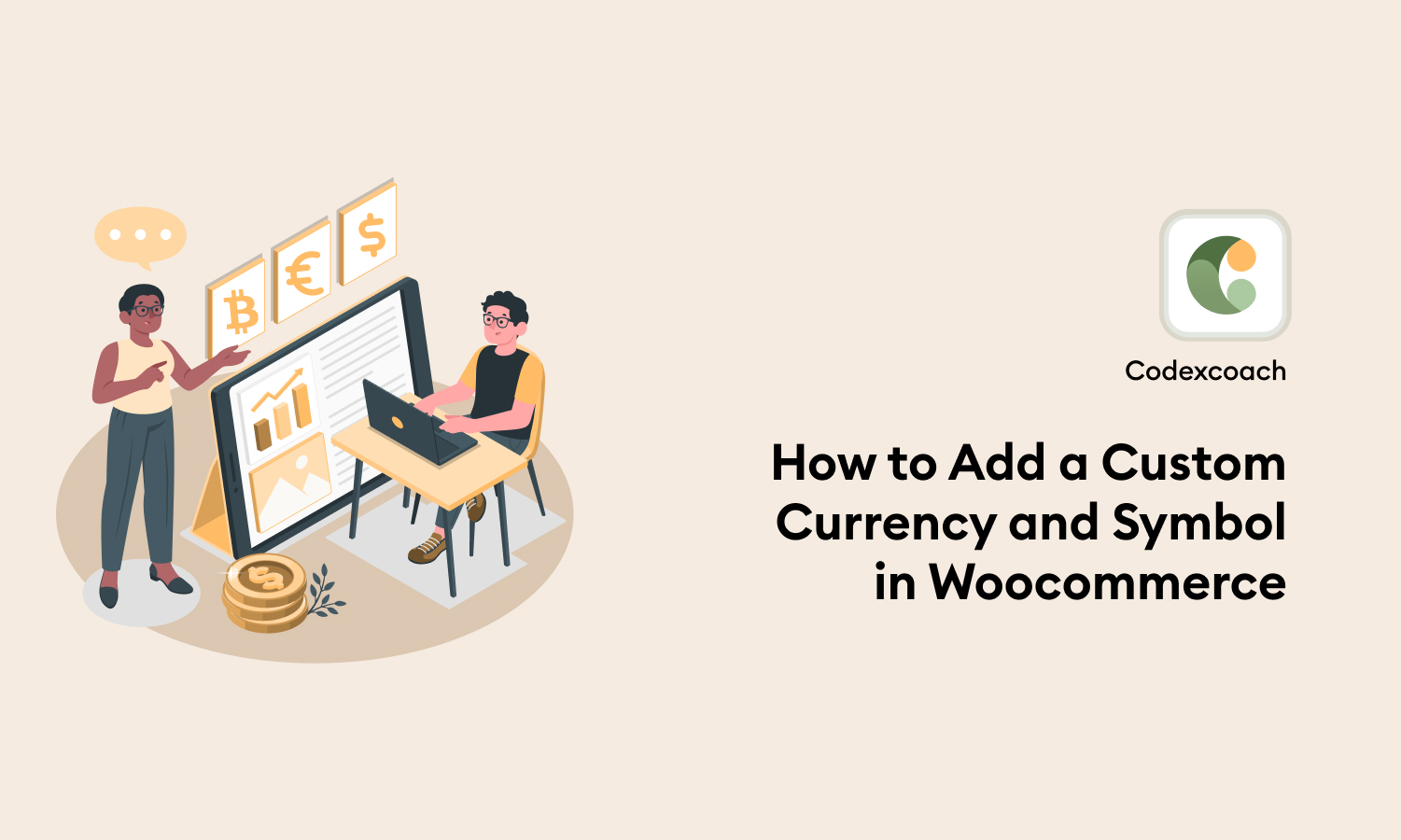WooCommerce Custom Currency Integration
By following the instructions below, you may add a custom currency and its symbol to your WooCommerce store
Navigate to WooCommerce Dashboard > Appearance
Choose Theme File Editor.
Open functions.php which is located in the theme folder.
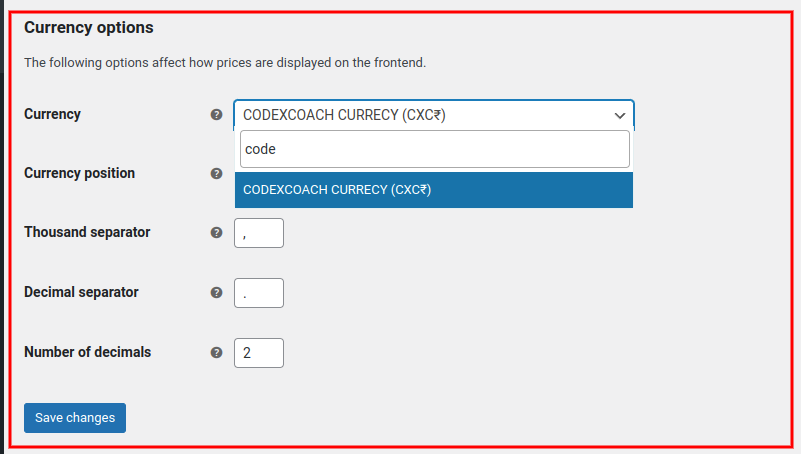
<?php
add_filter( 'woocommerce_currencies', 'cxc_add_new_codex_currency_call_back' );
function cxc_add_new_codex_currency_call_back( $cxc_currency ) {
$cxc_currency['CODEXCOACH'] = __( 'CODEXCOACH CURRENCY', 'cxc-codexcoach' );
return $cxc_currency;
}
?>WooCommerce Custom Code Validation
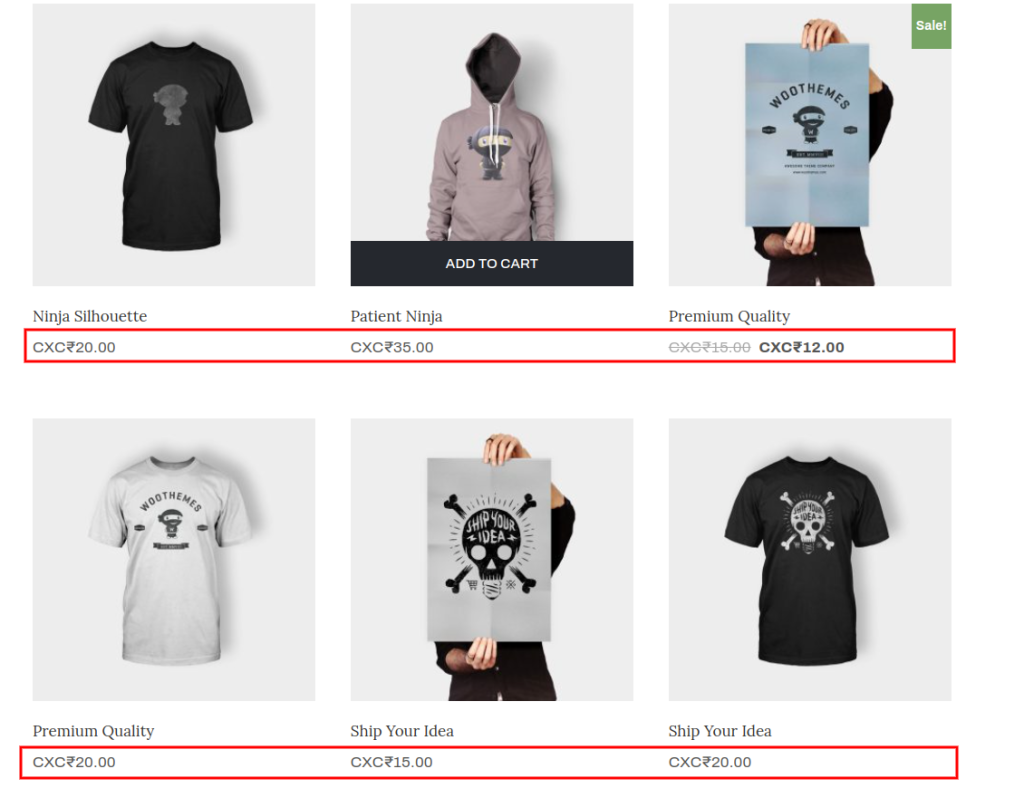
<?php
add_filter('woocommerce_currency_symbol', 'cxc_add_codex_new_currency_symbol_call_back', 10, 2);
function cxc_add_codex_new_currency_symbol_call_back( $custom_currency_symbol, $custom_currency ) {
switch( $custom_currency ) {
case 'CODEXCOACH': $custom_currency_symbol = 'CXC₹'; break;
}
return $custom_currency_symbol;
}
?>