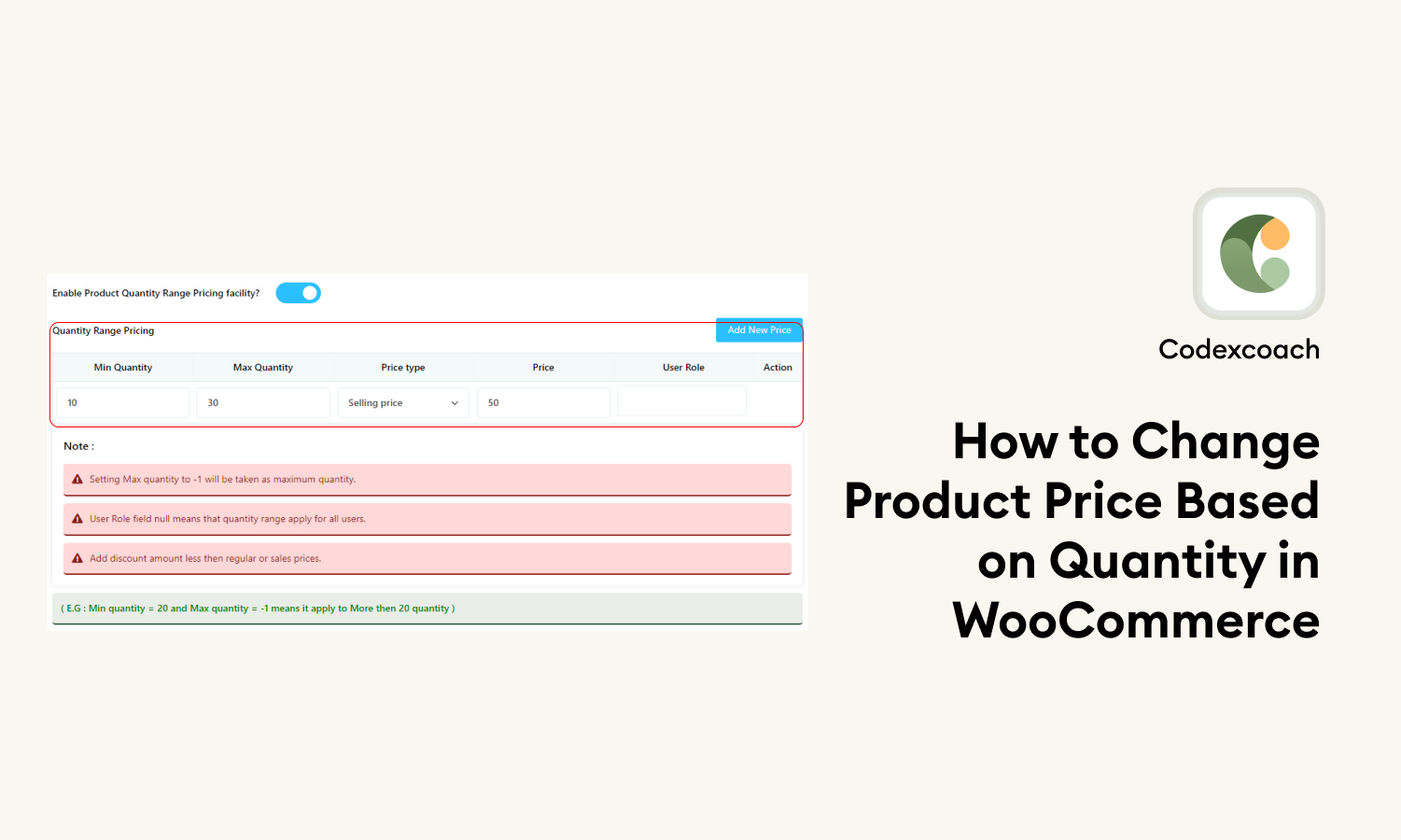WooCommerce is a popular e-commerce platform that makes it easy to buy and sell products and services online. It allows setting variable prices based on the quantity of a product purchased, which is a valuable feature.
When customers realize they can receive more of a product that is already reasonably priced by paying less, this may be a highly effective pricing strategy for increasing total sales. Any online store owner can easily set varying prices for different quantities of things using the quantity pricing capabilities built into WooCommerce with the
Companies might broaden their customer base, stimulate spending, and improve their bottom line. Variable pricing is a feature that WooCommerce supports, and in this piece, we’ll look at how to use it.
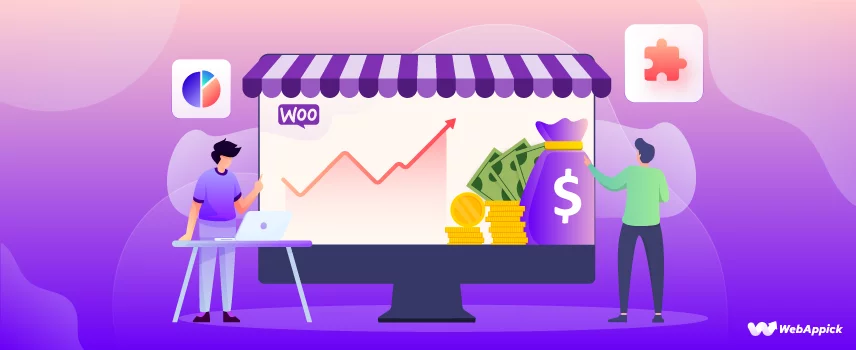
What is Quantity-Based Pricing?
Businesses may utilize “quantity-based pricing,” which offers variable rates or discounts depending on the amount of a product or service ordered. It’s called “volume pricing” or “tiered pricing.” Businesses employ this tactic to get consumers to spend more, which boosts profits.
A firm may provide a per-unit discount for volume purchases over a specific threshold, like a 10% discount for five or more of the same item. Wholesale, retail, and manufacturing, where clients buy in bulk, adopt this method.
How to Change Product Price Based on Quantity?
In WooCommerce, you can adjust the price of an item in many ways depending on the amount being purchased.
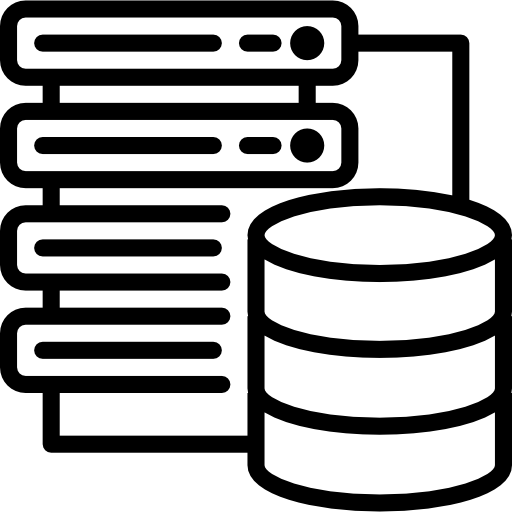
Using built-in quantity pricing feature:
WooCommerce’s built-in quantity pricing functionality lets you specify different prices for different item quantities. To access this function while editing a product, look for the “Product Data” section at the bottom of the page. Then, you may enable discounts for higher quantities by selecting the “Advanced” tab and clicking the “Enable quantity discounts” box. Next, decide on a price for each level of order.
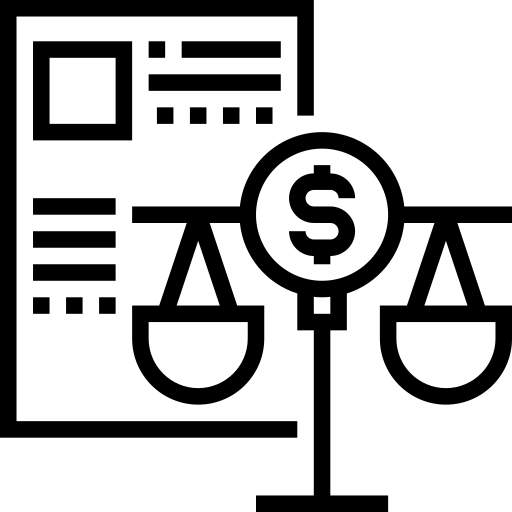
Using a Quantity Range Price plugin:
You may use a Quantity Range Price plugin to establish quantity-based pricing in WooCommerce. Some of the most popular choices are the WooCommerce plugins Dynamic Pricing and Discounts, Pricing Deals, and Wholesale Suite. These extensions provide more freedom in terms of cost and design.
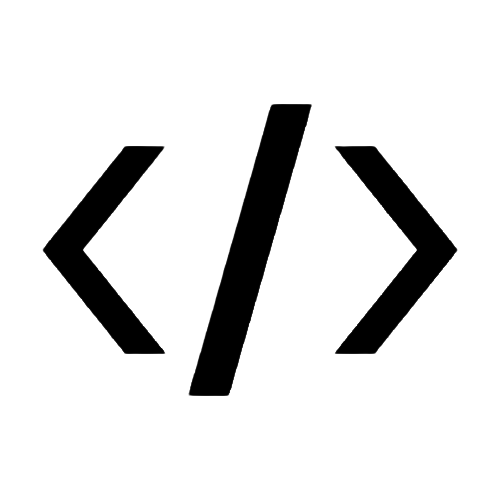
Using custom code:
If you are proficient with code, you can easily adjust the prices depending on quantity. This requires a function that modifies the price when an item is added to the basket. There are practical ways to implement this method, including either working with a developer you hire or utilizing open-source code samples.
Regardless of your chosen strategy, ensure your pricing structure functions as anticipated by thoroughly testing it before making it available to the general public.
What is the Product Quantity Range Price plugin?
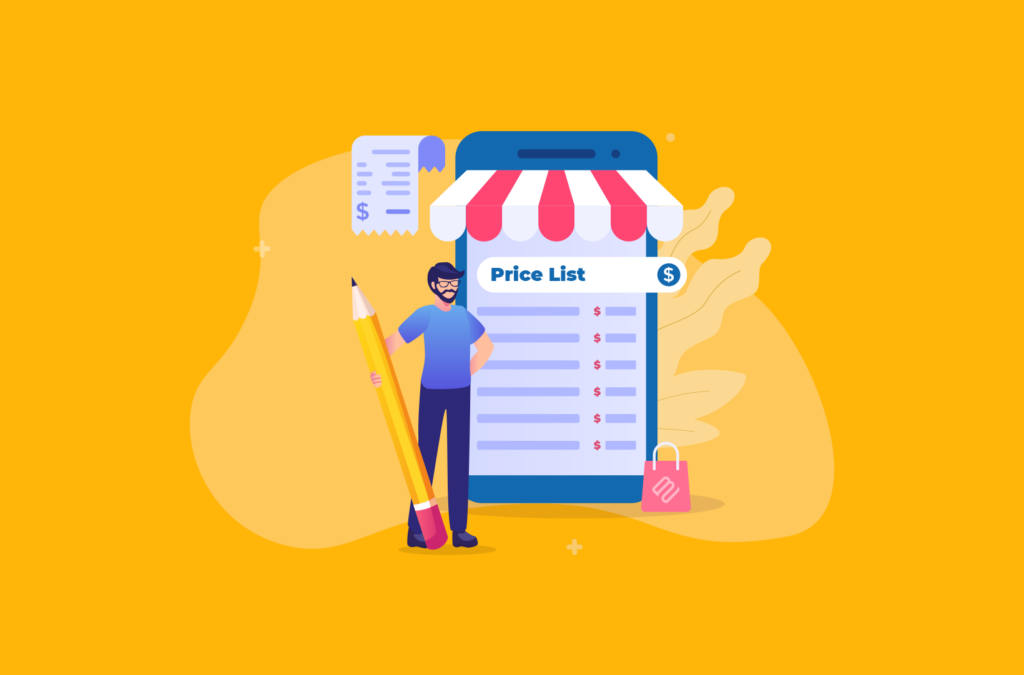
WooCommerce’s Product Quantities Range Price plugin allows unit-based pricing. This add-on lets you set different rates for different order quantities and provide more significant discounts or other price modifications.
This plugin’s straightforward UI makes creating product price rules easy. Choose the quantity, price, currency, and discount type (percentage or fixed amount). Multiple item revisions might have distinct price rules.
Online shops may utilize the Product Quantity Range Price plugin. It benefits high-volume producers and distributors. This pricing strategy may boost sales and customer loyalty.
Product Quantity Range Price is a useful plugin if you use WooCommerce and want a quantity-based pricing approach. It is flexible, easy to use, and may help you choose rates that will bring in the most money.
How to install Quantity Range Price plugin?
The Product Quantity Range Price plugin may be added to your WooCommerce shop using the following procedures:
Step 1: Purchase the plugin:
The plugin must first be obtained directly from the developer or via the WooCommerce store. A zipped package containing the plugin data will be sent to you
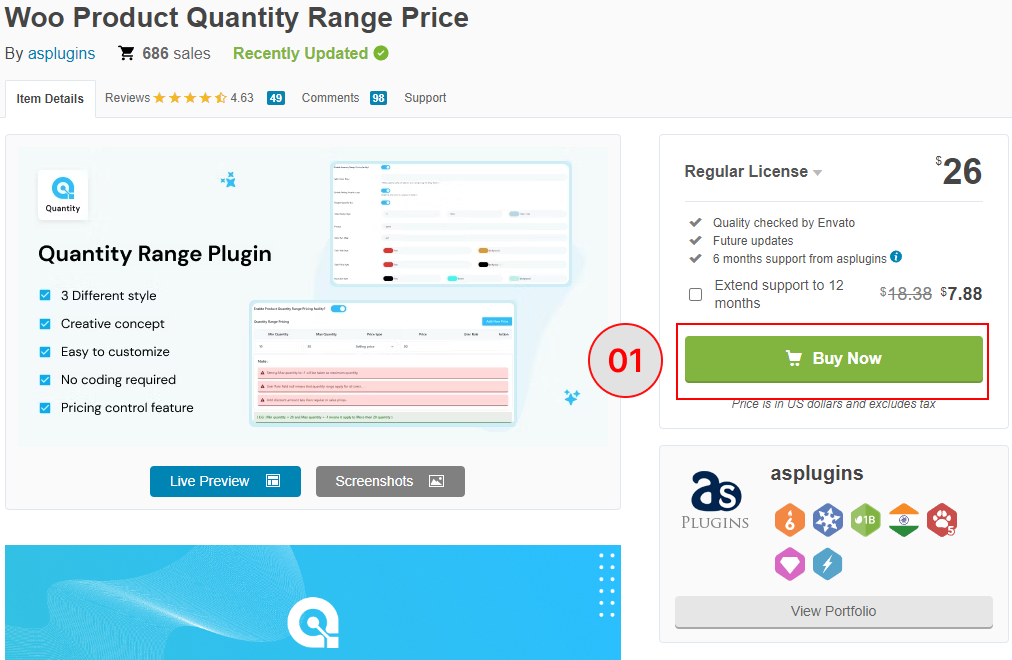
Step 2: Upload the plugin :
When installing a plugin for your WooCommerce shop, go to the WordPress dashboard and choose “Plugins” > “Add New.” If you have one, you may upload a Upload your plugin’s.zip file using the “Upload Plugin” button. Choose “Install Now” from the menu to start the plugin installation.
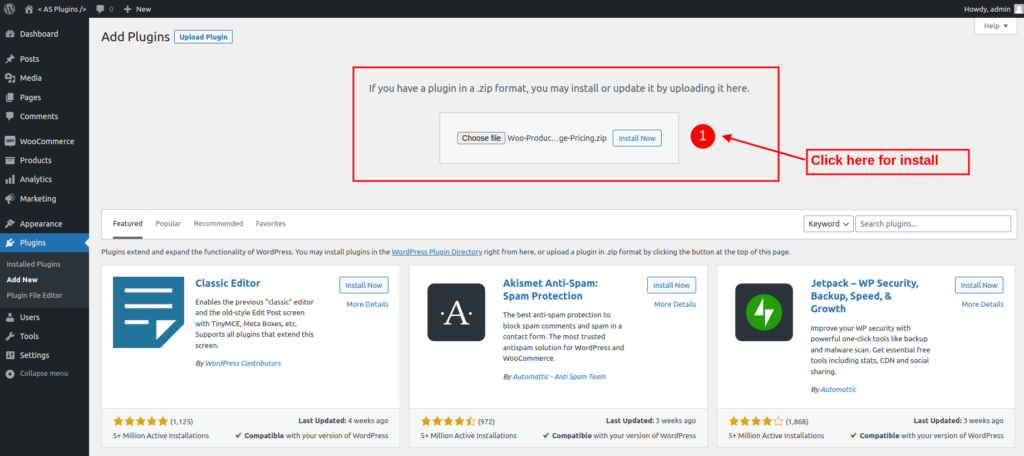
Step 3: Activate the plugin:
Activating it by clicking the “Activate Plugin” button is possible.
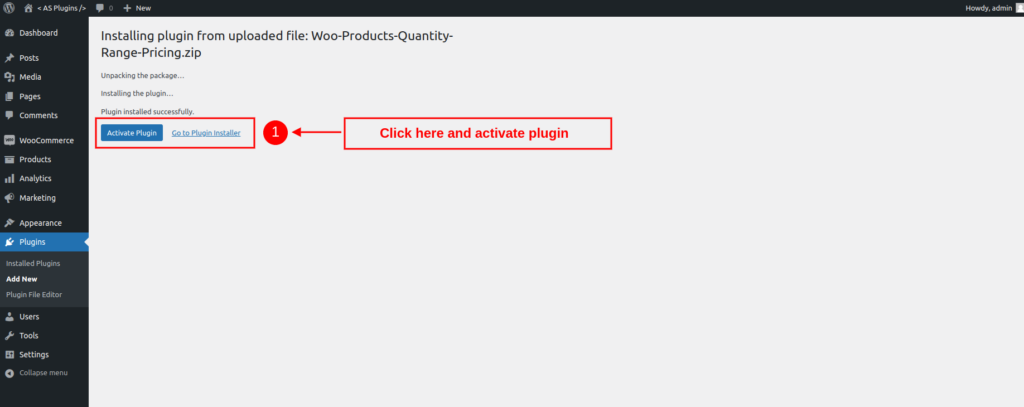
Step 4: Configure the settings:
Following activation, the plugin’s settings may be changed by going to “WooCommerce” > “Settings” > “Product Quantity Range Price.” You can choose between transactional currencies, quantity-based price discounts, and minimum and maximum order quantities.
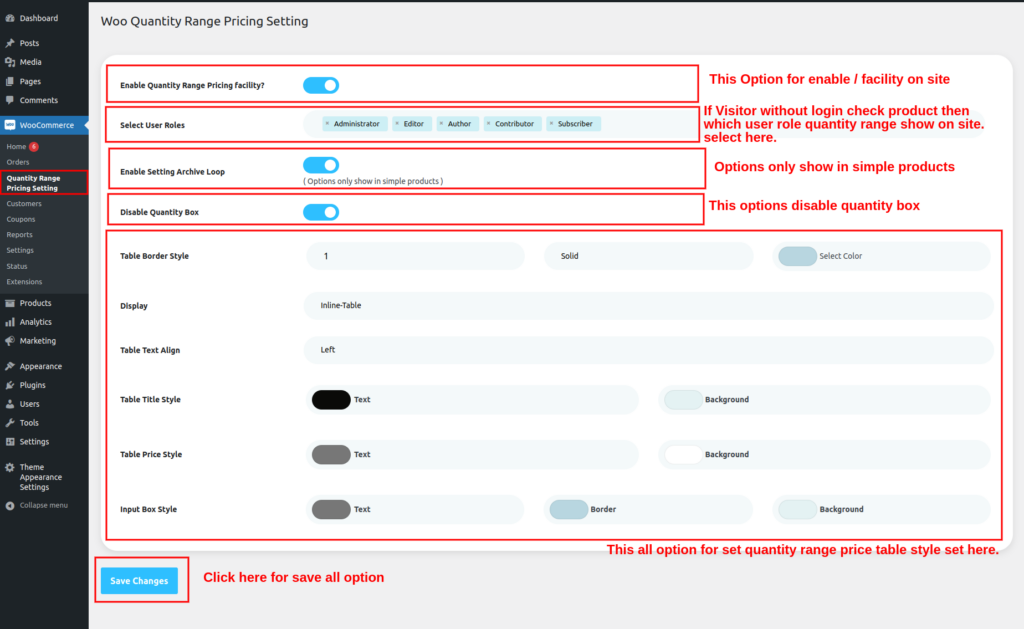
Step 5: Test the plugin:
After the pricing parameters have been decided upon, the plugin should undergo a thorough test to ensure it functions as intended. Place several things in your shopping cart to check that the correct price was charged.
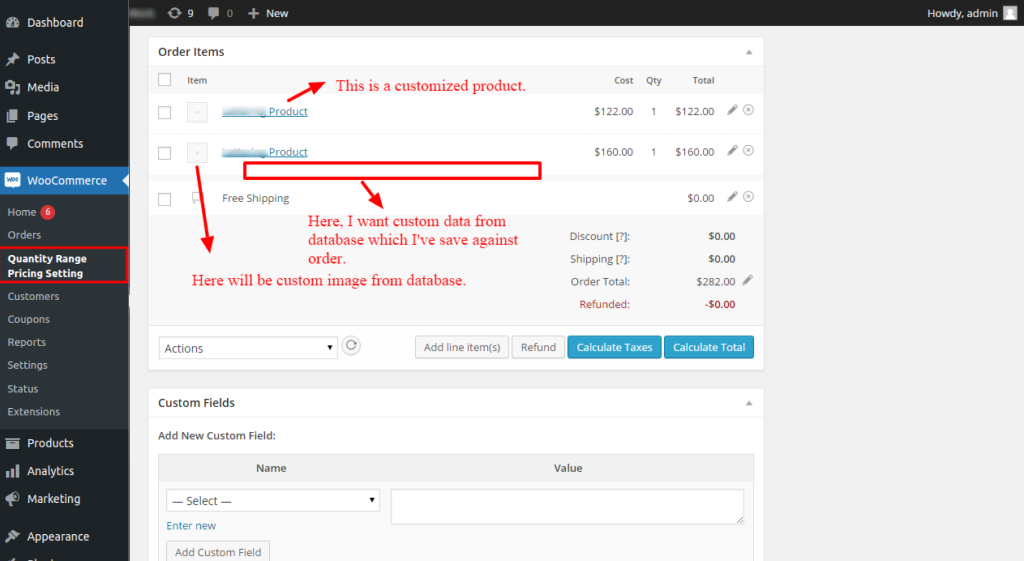
Conclusion
The Product Quantity Range Price plugin makes changing product prices in WooCommerce based on quantity manageable. This plugin offers a fast and straightforward way to apply quantity-based pricing to WooCommerce products and variations.
By using this addition, businesses may more effectively price products to encourage bulk purchasing, which increases sales volume. Companies may adjust their pricing to match their unique needs and aim by offering discounts for buying in greater or lesser quantities.
The Product Quantity Range Price plugin is a powerful tool for boosting sales and profitability since it provides a quick and easy way to set up quantity-based pricing on a WooCommerce website.
FAQs
What is quantity-based pricing?
A “quantity-based pricing” strategy sets product prices on the total number of units sold.
How can I implement quantity-based pricing in WooCommerce?
The Product Quantity Range Price plugin makes implementing quantity-based pricing in your WooCommerce store easy.
What pricing structures can I set up with the plugin?
The plugin allows you to set fixed prices or adjust prices depending on quantity.
Can I set multiple product prices?
The plugin may set commodity or product variation prices.
How can I verify pricing functionality?
By adding items to your basket, you may verify that the prices are correct.
-
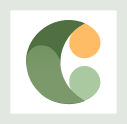
CodexCoach is a skilled tech educator known for easy-to-follow tutorials in coding, digital design, and software development. With practical tips and interactive examples, CodexCoach helps people learn new tech skills and advance their careers.