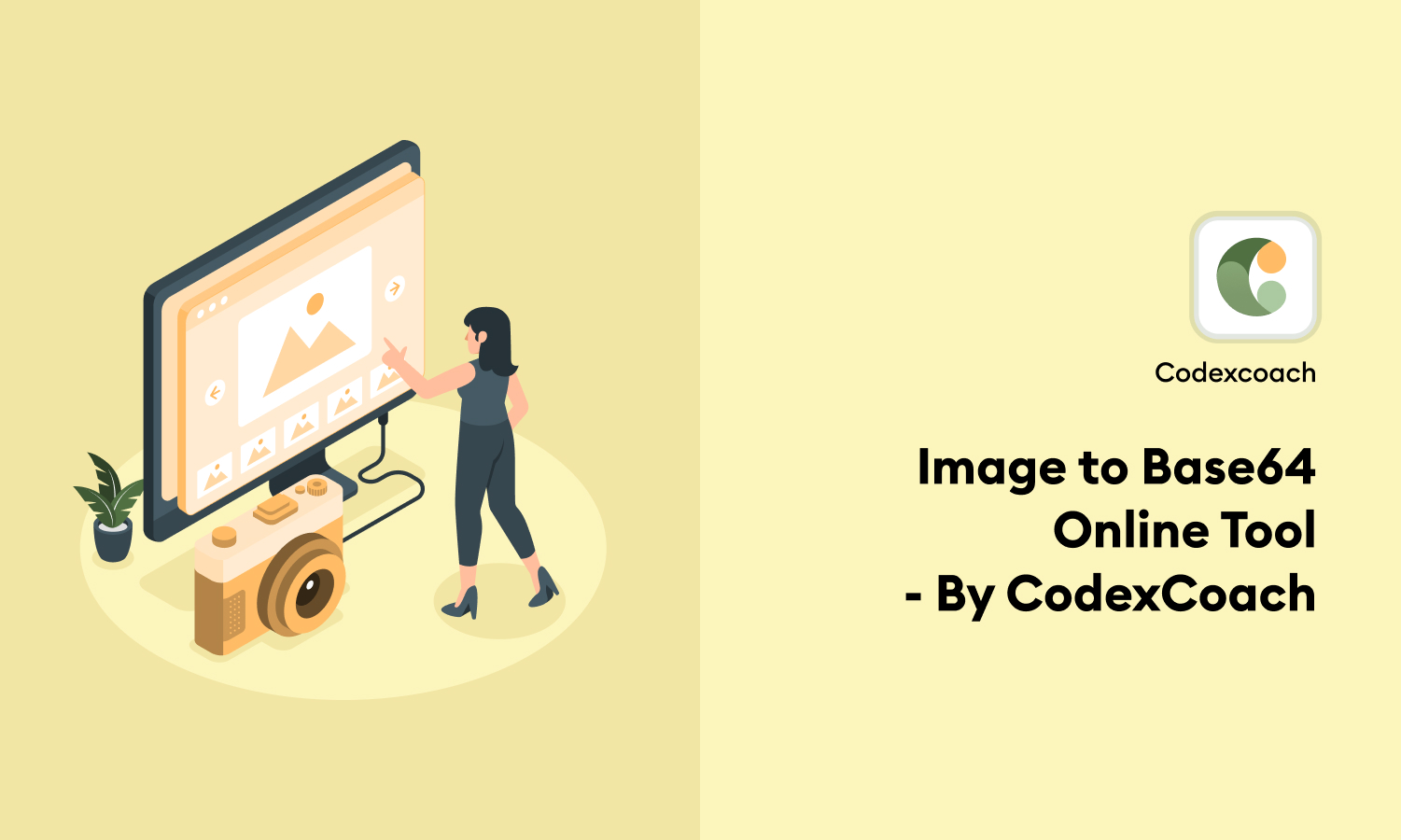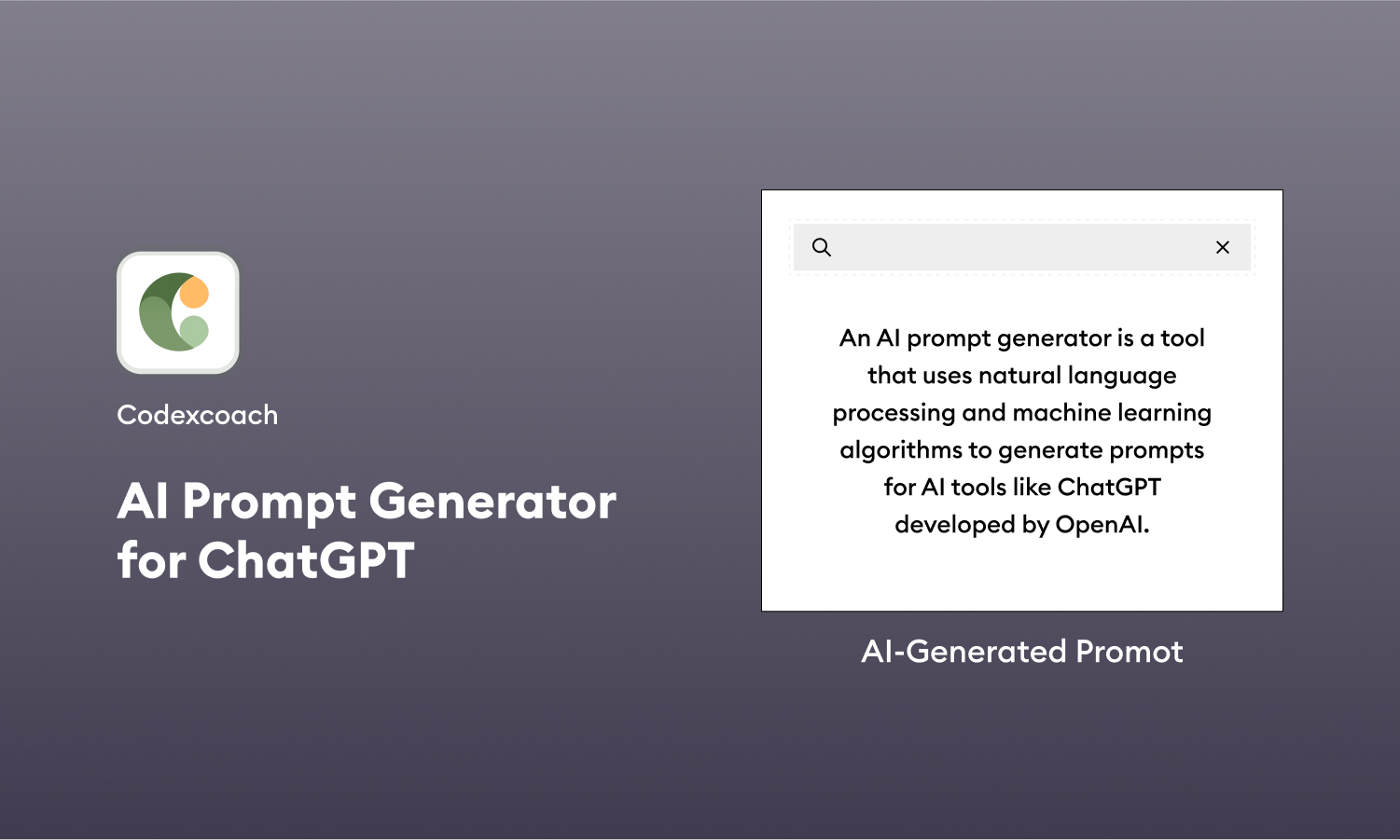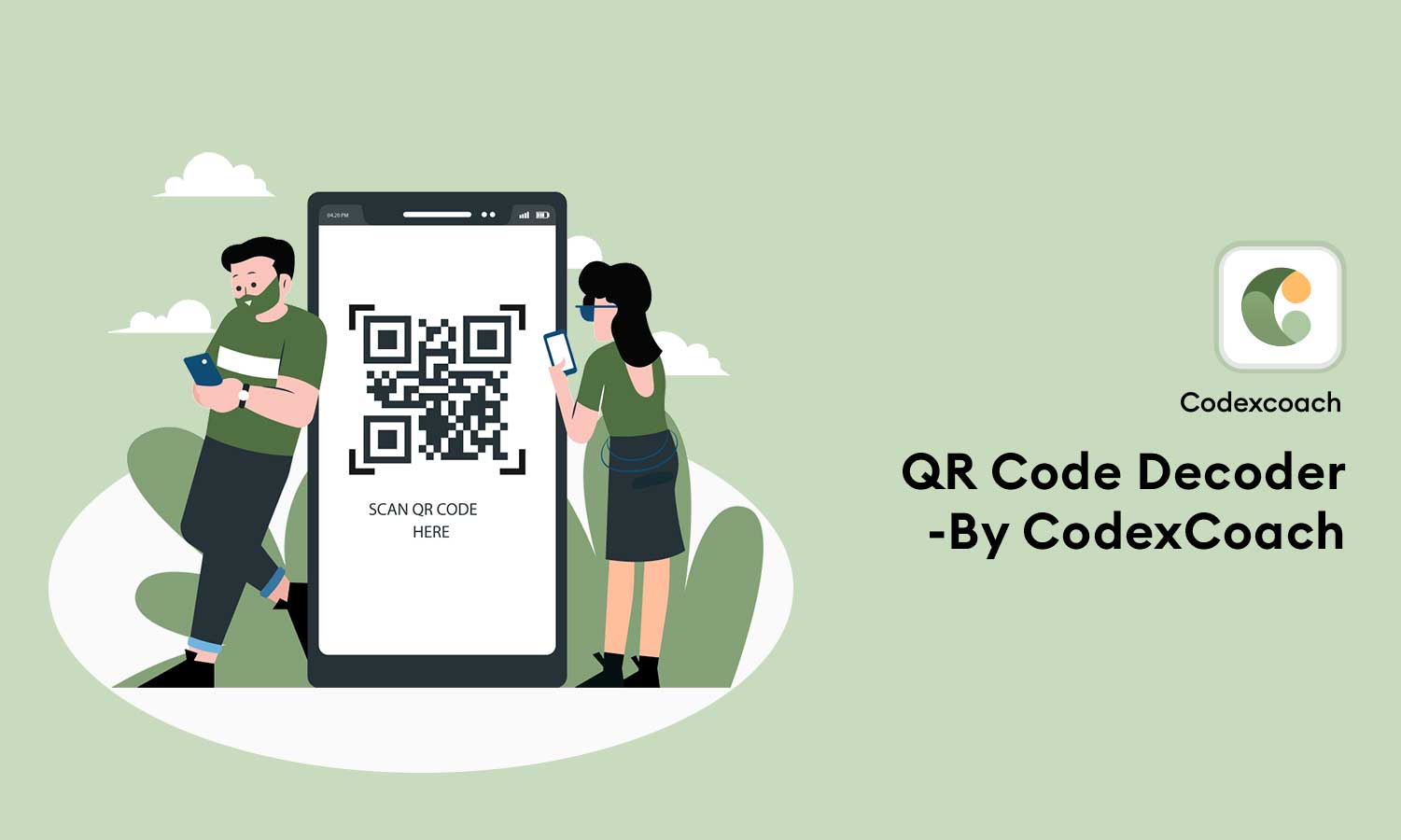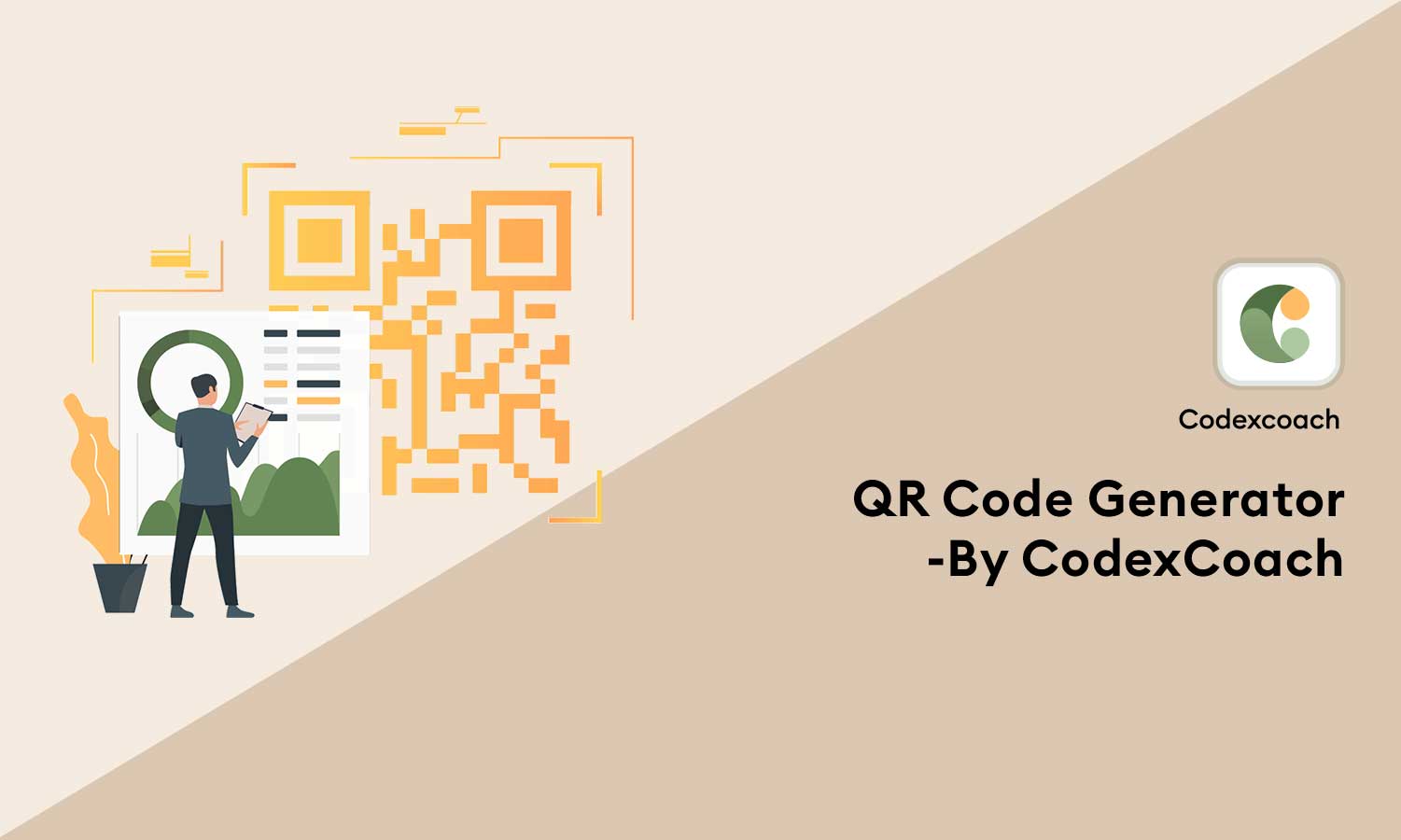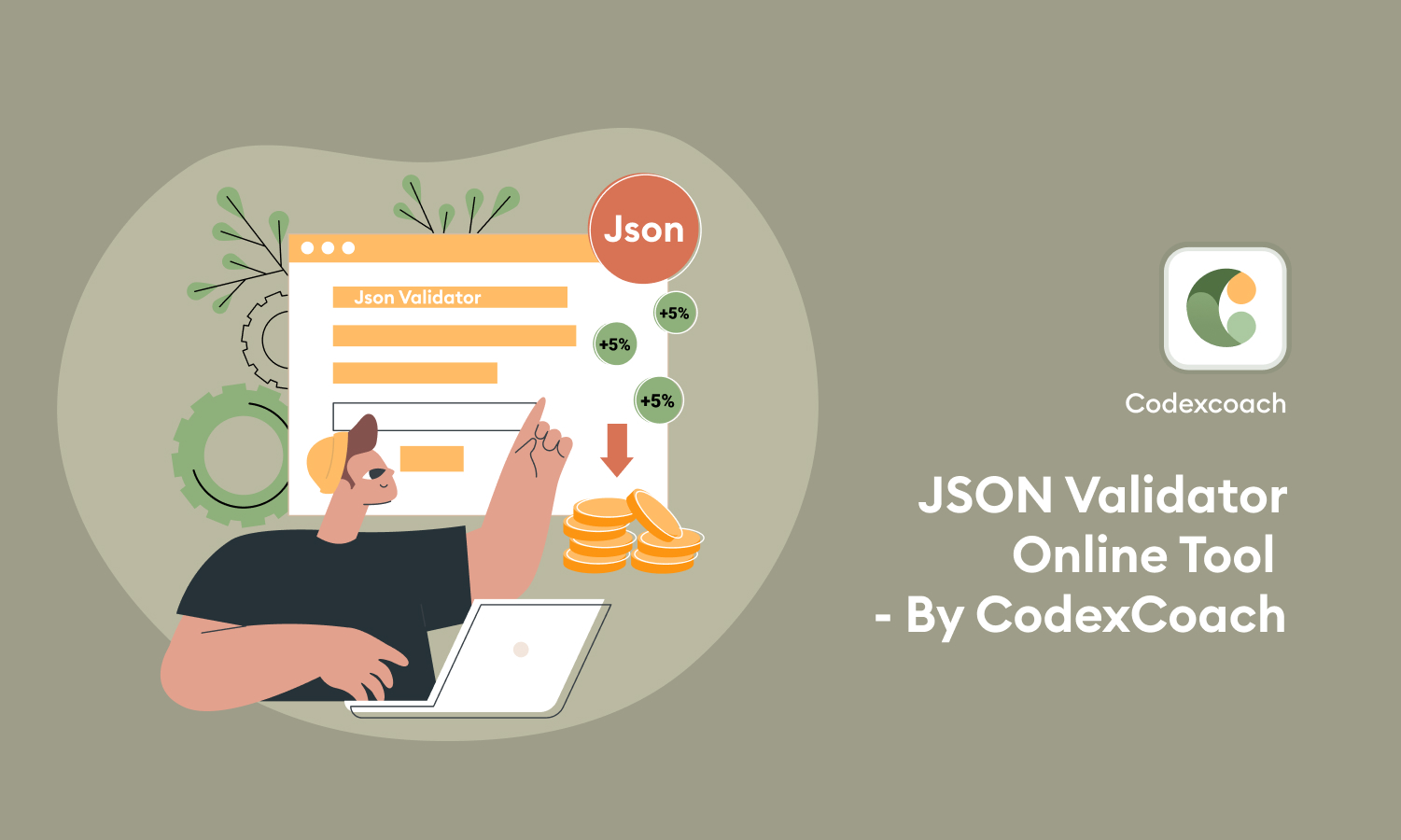Image to base64 string converter lets you turn images into data URIs (or data URLs), so you can add them directly to your JavaScript or HTML. It’s great for small images like icons, arrows or looking at pictures. You can also use it to run tests for different image formats. If your application needs to convert an image from one format to another, you can perform tests to check whether the image and its base64 version are the same, and vice versa.
Easily Convert Image to Base64 Online
With image to base64 converter You can quickly convert any image to a Base64 string. This method is great when you need an easy way to carry images in your code without relying on external links, or when your project requires fast loading of images and icons. Converting an image to a base64 string is particularly useful for embedding images directly into emails or web pages, as all modern web browsers can display these images directly from base64 text. The base 64 format is a clever way to encode data intensively and is widely accepted across the web for its efficiency.
Image to Base64 Converter Online: What Can You Do?
This Image base64 tool supports converting your images, whether in PNG, JPEG, GIF, or any other popular format into a base 64 encoded string. It can handle images up to 4MB in size. But that’s not all; After converting your image, it gives you Base64 text and also generates ready-to-use HTML code to embed the image directly into a webpage using the `<img>` tag with Base64 as the source. It also goes a step further to generate CSS code that allows you to convert Base64 to image as a web page background. This makes your web design tasks easier and more integrated.
Quick Guide to Encode Image to Base64 Data Using Base64 Image Converter
Easily convert your images to Base64 format using our direct converter. Here’s how:
- Get Started: Click “Upload Image” to get started.
- Select Image: Select the image file you want to convert.
- Automatic processing: The tool instantly converts your image to Base64.
- Compatibility: Works on Windows, MAC, Linux and major browsers like Chrome, Firefox, Edge and Safari.
You might also like:- MD5 hash generator online
Image Data Encoded in Base64 Looks Like This:
If you’re unsure about which output format is right for you, look at these examples. They show how to encode Base64 string image, specifically a single-pixel red dot in GIF format, appears in different formats:
- Plain text:
R0lGODdhAQABAPAAAP8AAAAAACwAAAAAAQABAAACAkQBADs=- Data URL:
data:image/gif;base64,R0lGODdhAQABAPAAAP8AAAAAACwAAAAAAQABAAACAkQBADs=- CSS Background Image:
.base64 {
background-image: url("data:image/gif;base64,R0lGODdhAQABAPAAAP8AAAAAACwAAAAAAQABAAACAkQBADs=")
}- HTML Favicon:
<link rel="icon" href="data:image/gif;base64,R0lGODdhAQABAPAAAP8AAAAAACwAAAAAAQABAAACAkQBADs=" />- HTML Hyperlink:
<a href="data:image/gif;base64,R0lGODdhAQABAPAAAP8AAAAAACwAAAAAAQABAAACAkQBADs="></a>- HTML Image:
<img alt="" src="data:image/gif;base64,R0lGODdhAQABAPAAAP8AAAAAACwAAAAAAQABAAACAkQBADs=" />- HTML Iframe:
<iframe src="data:image/gif;base64,R0lGODdhAQABAPAAAP8AAAAAACwAAAAAAQABAAACAkQBADs=">
Your browser does not support the “iframe” tag.
</iframe>- JavaScript Image:
var img = new Image();
img.src = "data:image/gif;base64,R0lGODdhAQABAPAAAP8AAAAAACwAAAAAAQABAAACAkQBADs=";
document.body.appendChild(img);- JavaScript Popup:
window.onclick = function () {
window.open("data:image/gif;base64,R0lGODdhAQABAPAAAP8AAAAAACwAAAAAAQABAAACAkQBADs=");
};- JSON:
{
"image": {
"mime": "image/gif",
"data": "R0lGODdhAQABAPAAAP8AAAAAACwAAAAAAQABAAACAkQBADs="
}
}- XML:
<?xml version="1.0" encoding="UTF-8"?>
<root>
<image mime="image/gif">R0lGODdhAQABAPAAAP8AAAAAACwAAAAAAQABAAACAkQBADs=</image>
</root>These examples give you a variety of ways to use a Base64 encoded image across different web technologies and formats, allowing for flexibility in how you integrate images into your projects.