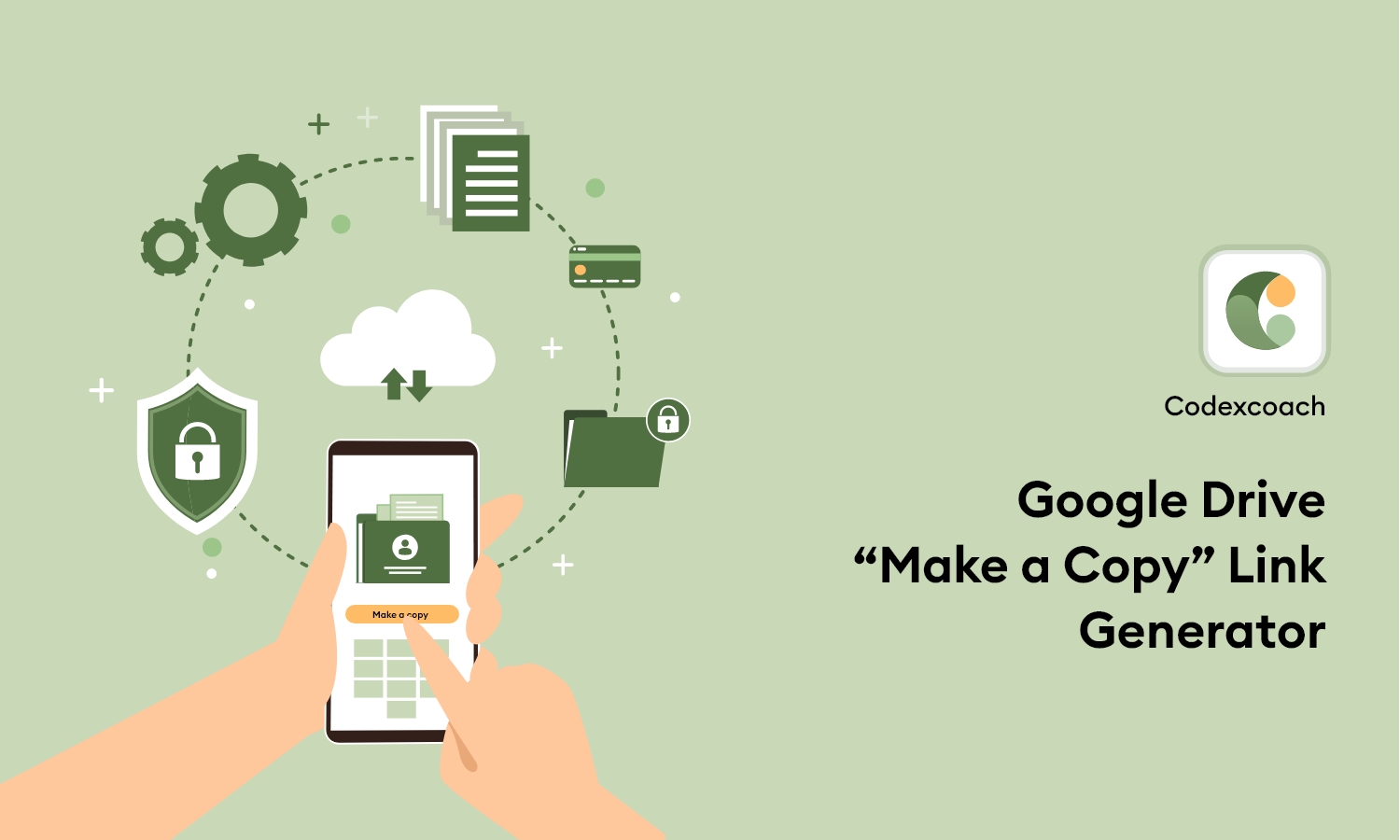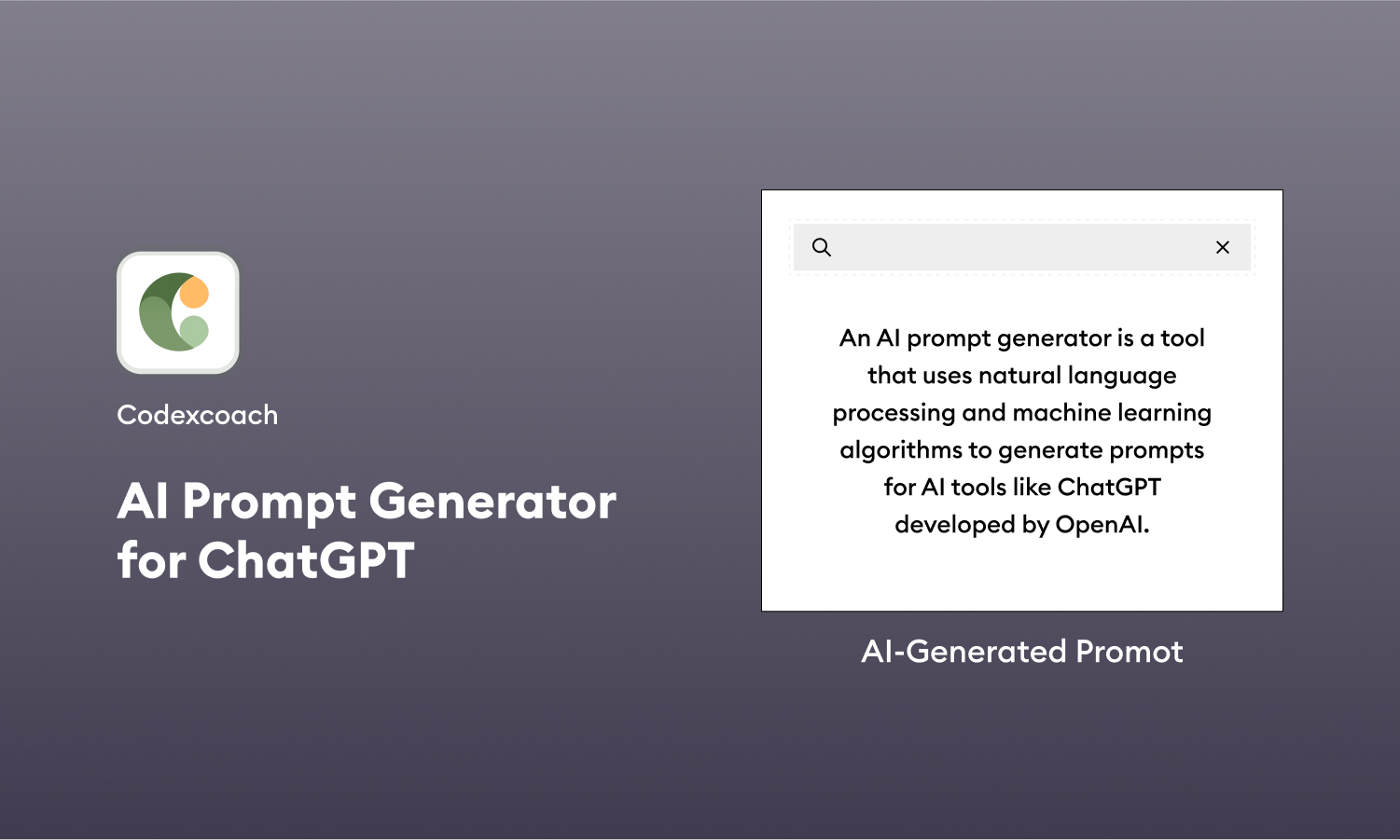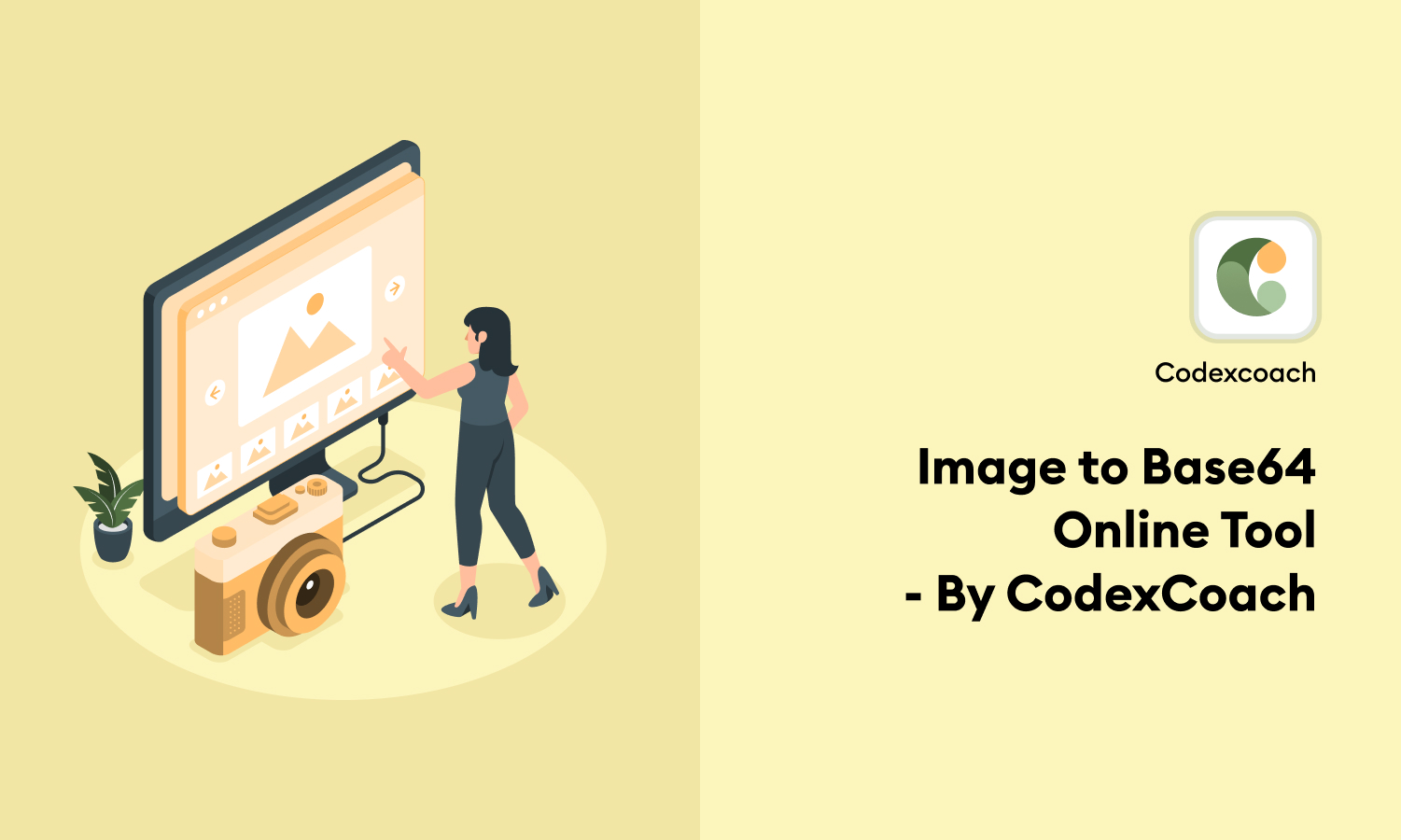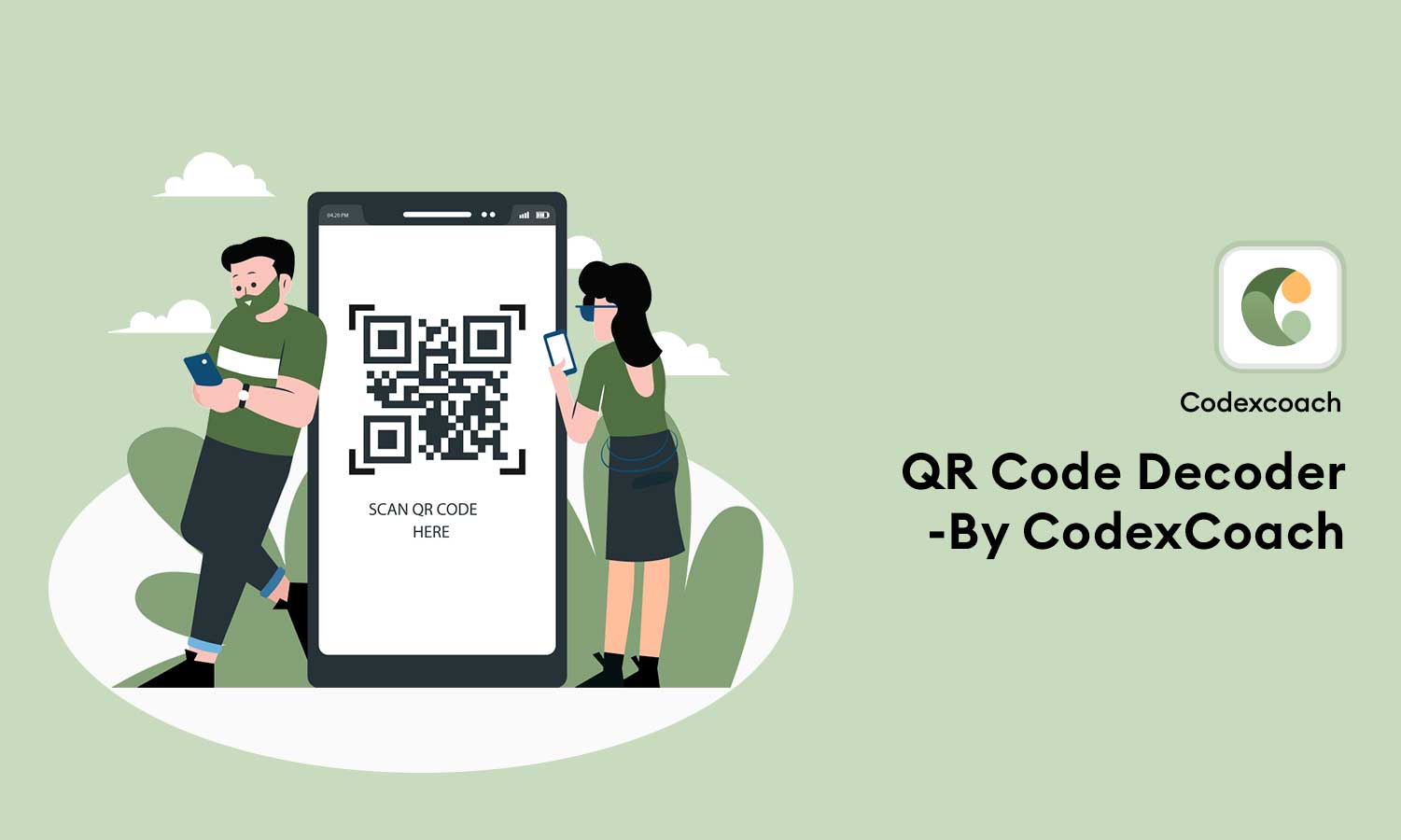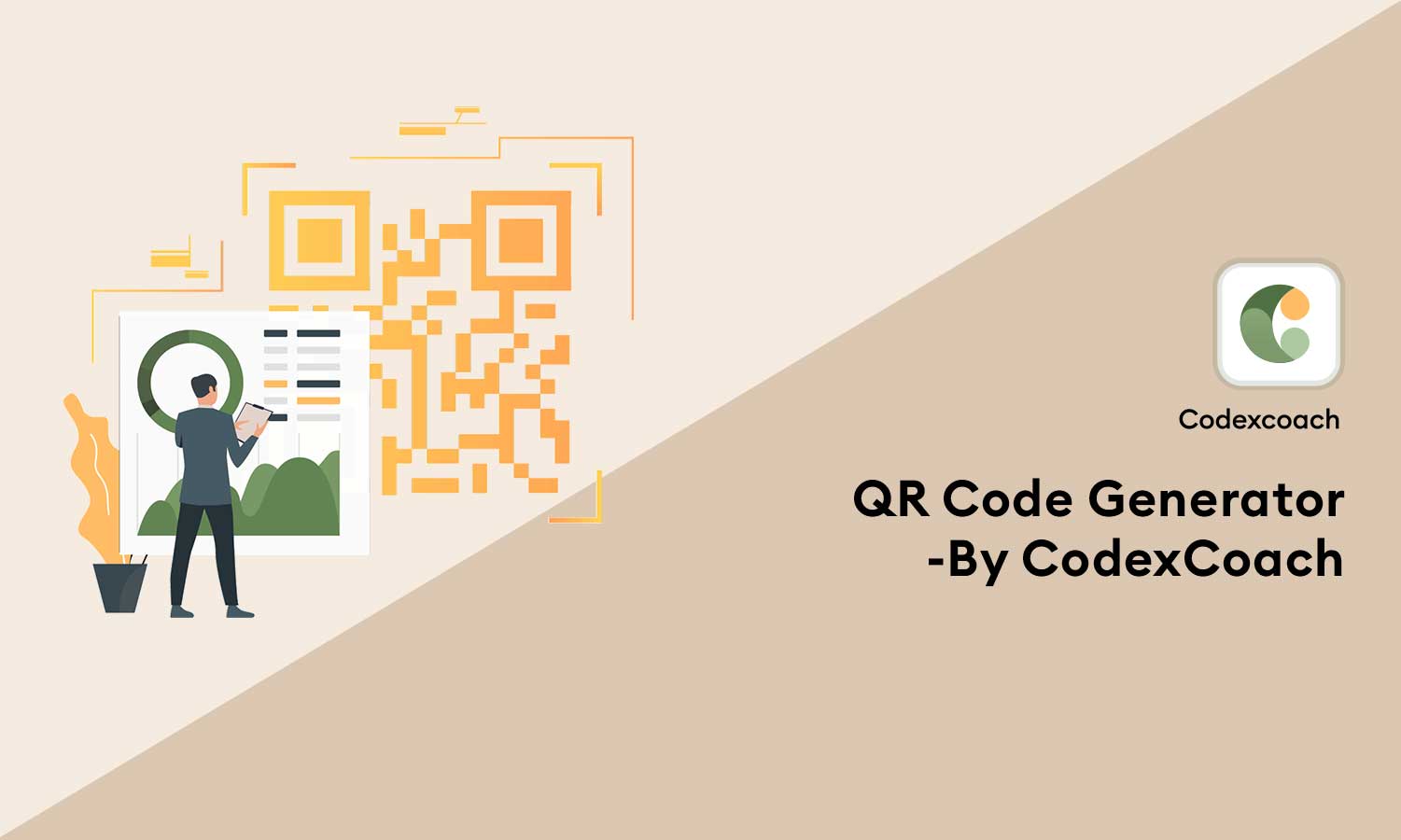Google Drive is a powerful tool that can be used for a variety of purposes. One of its most popular features, however, is “Make a Copy.” This link generator allows you to create a copy of any document in Google Drive, including letters, emails, and even articles.
This is an incredibly useful tool for both personal use and sharing information with others. So if you’re ever in a bind and need to create a copy of something quickly and easily, check out this Google Drive link generator. It’ll save you time and hassle.
Google Drive File Downloader Online is an invaluable tool for anyone who needs quick and easy access to their Google Drive files. Whether you need to download a single file from your work, school, or personal account, or multiple files at once from different folders in your drive, this google drive direct link downloader can make it happen with just one click of the mouse.
This article will explain how to use the Google Drive File Downloader and what features it offers that makes it so useful. It will also provide tips on how to get started quickly and easily with downloading your files.
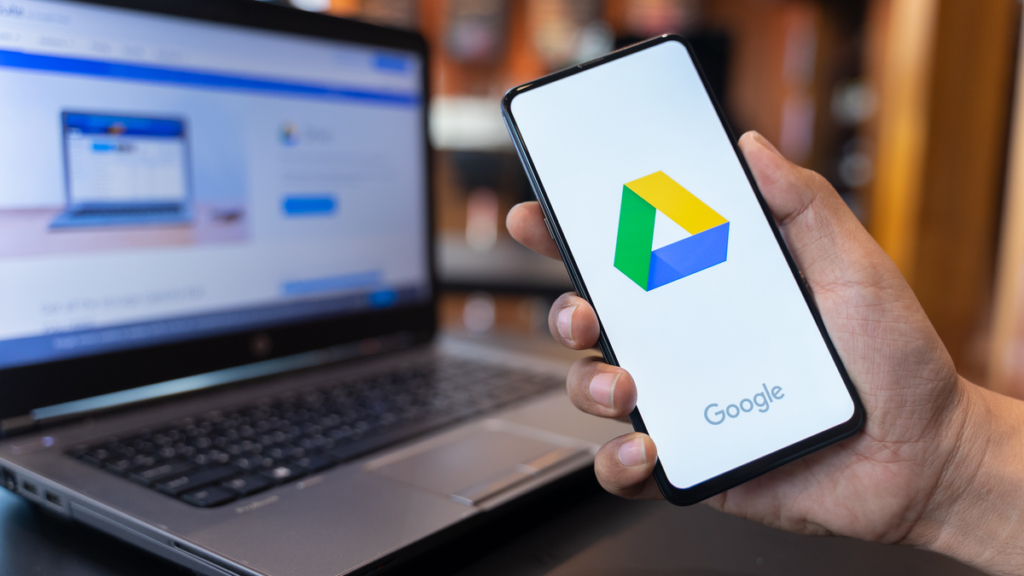
What is Google Drive?
Google Drive is a free online storage and file-sharing service offered by Google. It offers users a platform to store their documents, photos, and videos online, and access them from any device with an internet connection.
In addition to storing files locally on a user’s computer, Google Drive can also be accessed via the web browser, Android app, and iOS app.
To start using Google Drive, sign in using your Google account. Once logged in, you can create folders to organize your files and share them with other users. You can also attach files to emails or notes for easy sharing. To access files offline, you can download them to your computer.
Google Drive is customizable and extensible. You can add features like password protection and file sharing through third-party apps using the “Drive File Stream” feature. This allows you to share large files without downloading them onto each individual device.
How to use the “Make a Copy” Link Generator on Google Drive
If you need to share a document with a colleague or friend, but don’t want them to make a copy of it on their computer, you can use the “Make a Copy” link generator in Google Drive.
If you want to make a copy of a document, file, or folder on Google Drive, there is a quick and easy way to do it. The “Make a Copy” link generator is located in the toolbar at the top of the page. Once you click on the link, a popup will request that you choose a source to copy from.
To create a copy of a document:
Step 1 : Open the document that you want to make a copy of.
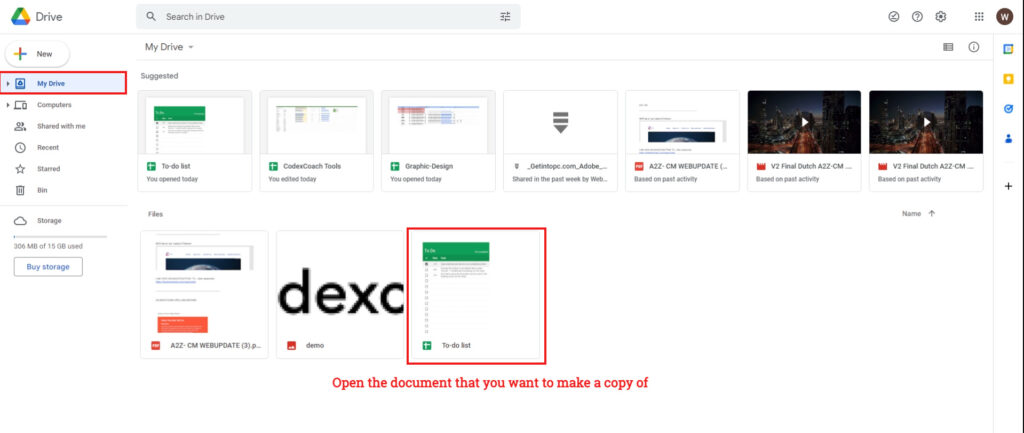
Step 2 : Click on the “Make a Copy” link in the toolbar at the top of the page.
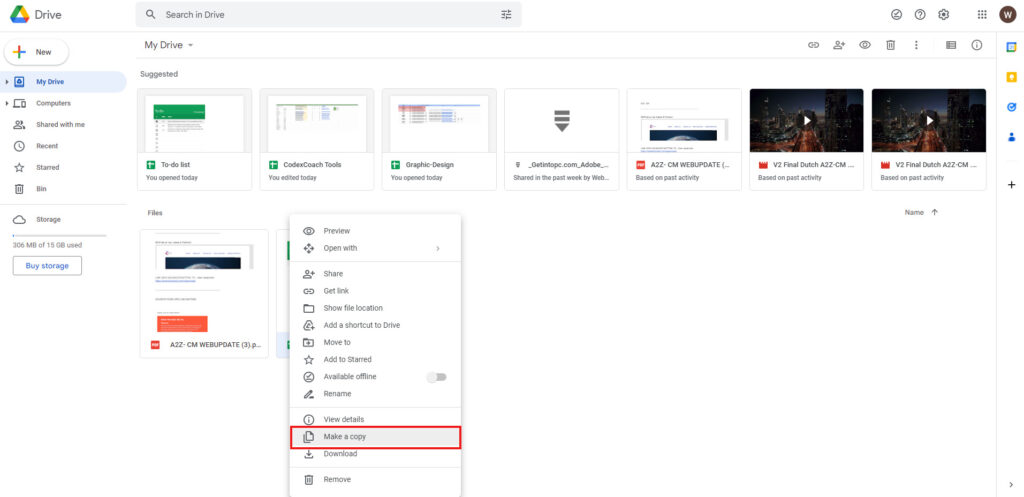
Step 3 : Select where you want to save your copy of the document.
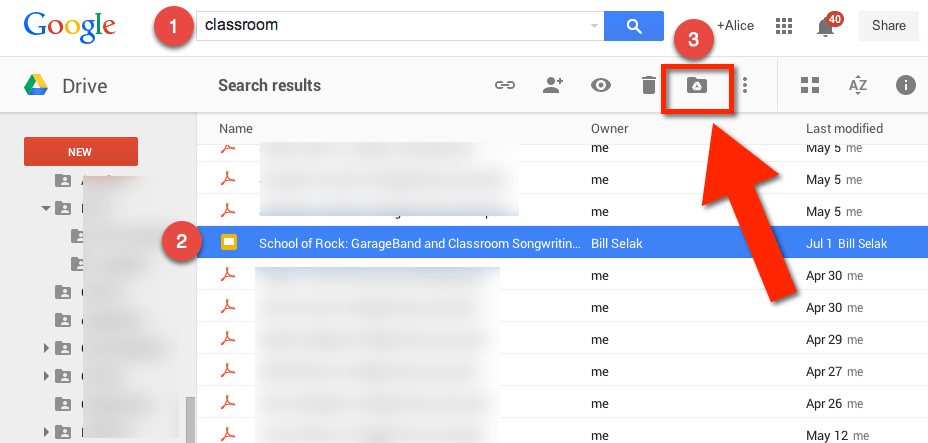
Step 4 : Click on “Create.”
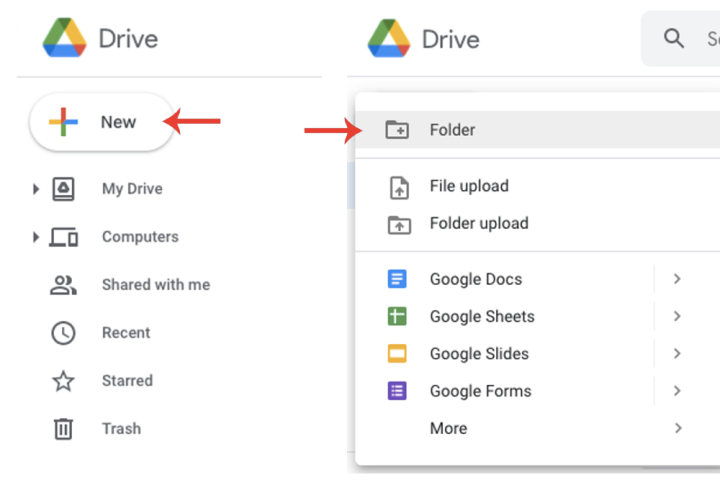
Online download link generator
If you need an online download link generator to quickly create a download link for files stored in Google Drive, then this tool is for you. The “Make a Copy” link generator is available on the Google Drive website and allows you to generate links for any file stored in the Google Drive account.
Simply enter the file name and click on the “Generate Download Link” button. You will be prompted to input the URL of the file that you would like to generate a download link for, and then click on the “Generate Download Link” button. The generated download link will appear in the text box below.
Conclusion
Thank you for reading our Google Drive “Make a Copy” link generator article. We hope that this tool has been helpful in getting your articles up and running faster and with less hassle. If you have any questions or feedback, please feel free to leave a comment below or Contact us on social media or email.