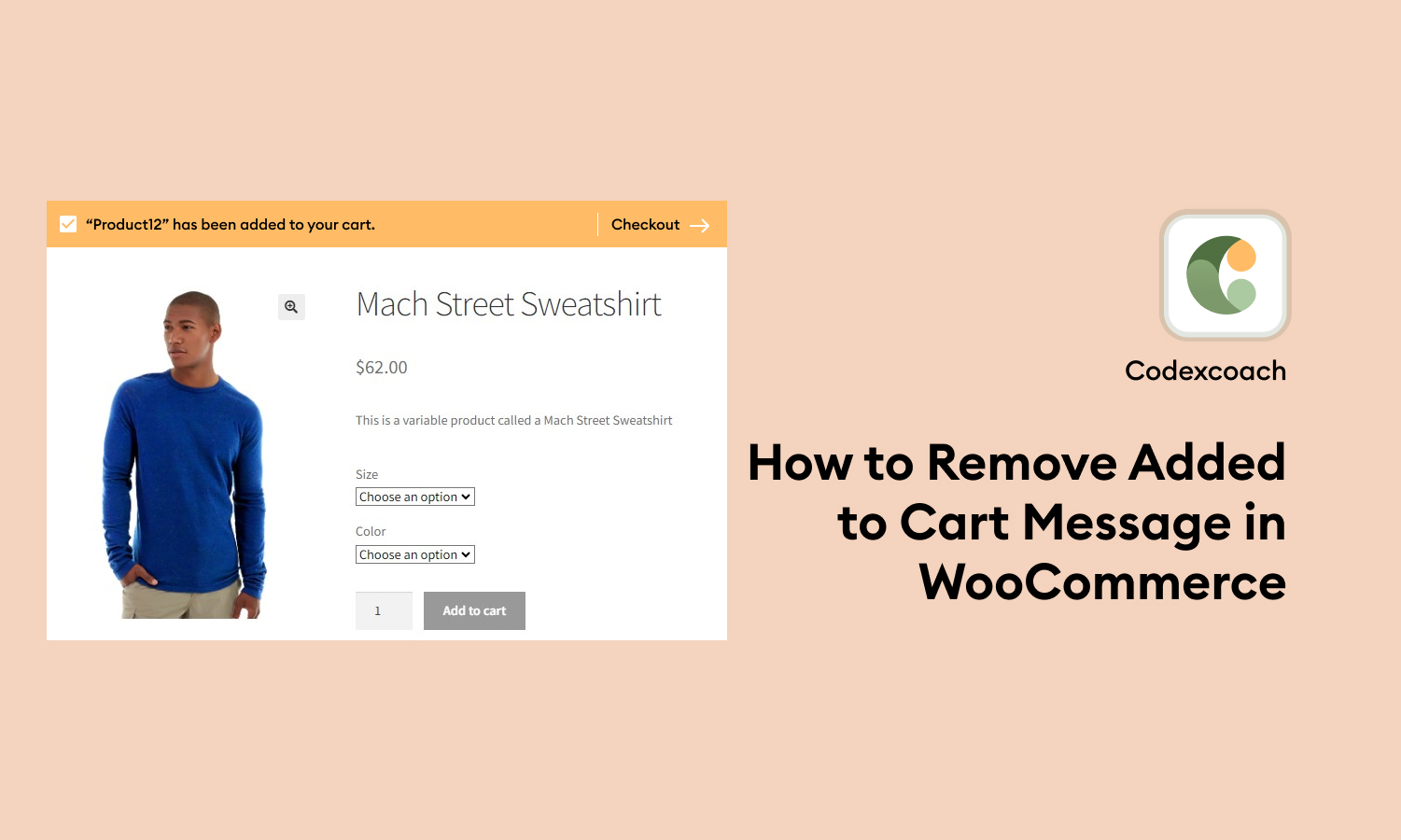This comprehensive tutorial will guide you through deactivating the “Added to Cart” message in WooCommerce, enabling you to tailor your online store to align perfectly with your preferences.
Whether you are new to WooCommerce or an experienced user, our detailed instructions will swiftly assist you in accomplishing your objective. Now, let’s delve into the essential steps required to eliminate the “Added to Cart” message and enhance your customers’ shopping experience with seamless efficiency.
How to customize the Added to Cart Message
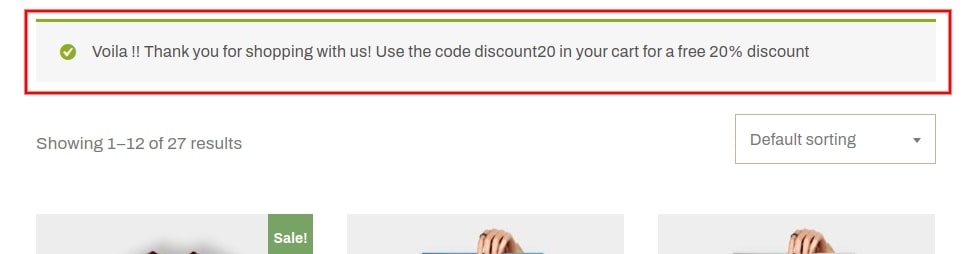
<?php
add_filter( 'wc_add_to_cart_message_html', 'cxc_add_custom_add_to_cart_message_call_back' );
function cxc_add_custom_add_to_cart_message_call_back() {
$cxc_message = 'Voila !! Thank you for shopping with us! Use the code discount20 in your cart for a free 20% discount';
return $cxc_message;
}
?>How to remove Added to Cart Message in WooCommerce
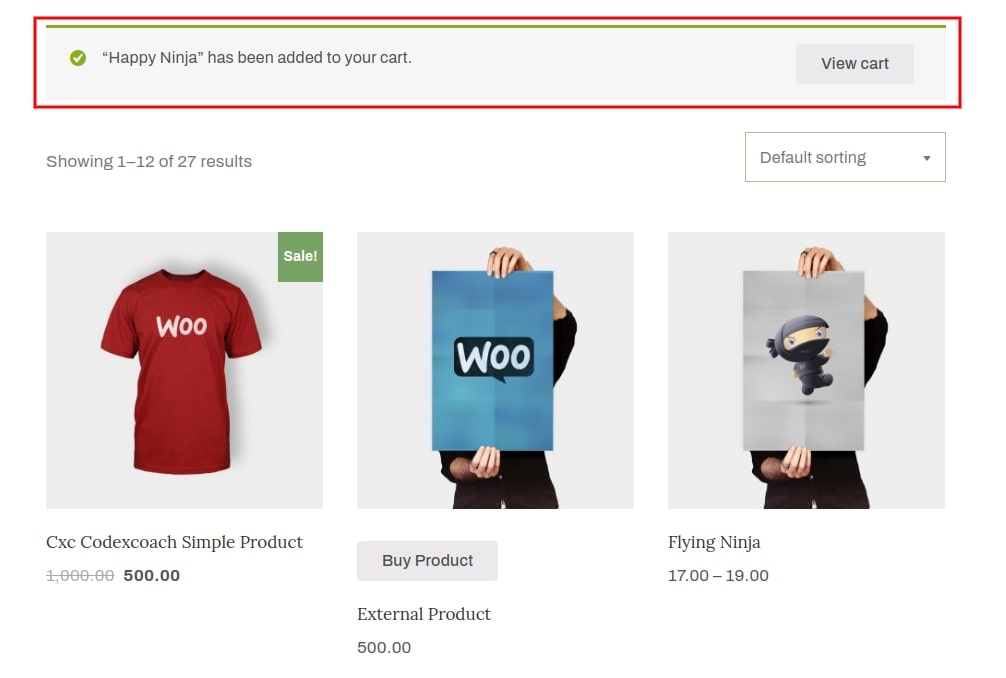
<?php
add_filter( 'wc_add_to_cart_message_html', '__return_false' );
?>How to Hide the “Product was removed from cart” message
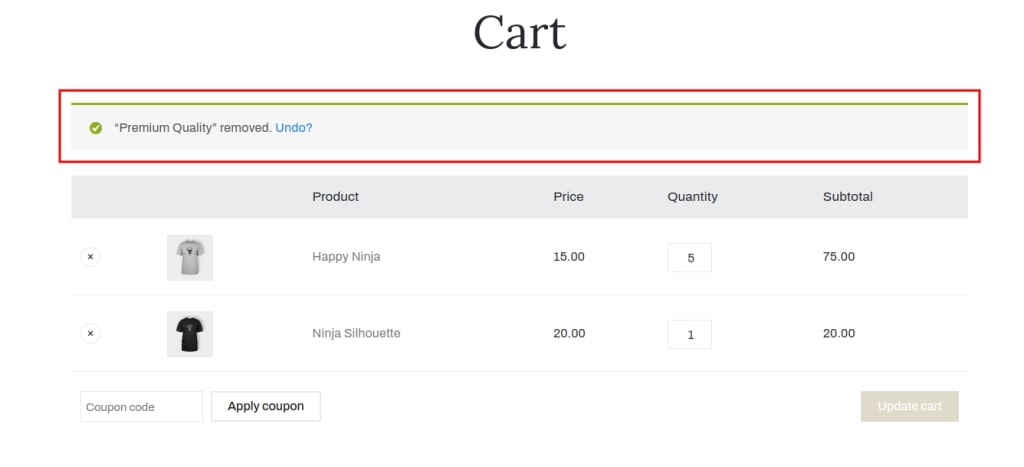
<?php
add_filter( 'woocommerce_cart_item_removed_notice_type', '__return_false' );
?>FAQs
Why would I want to remove the “Added to Cart” message in WooCommerce?
Some website owners prefer a more streamlined shopping experience without the pop-up notification, allowing customers to seamlessly browse and add products to their cart without interruptions.
Will removing the “Added to Cart” message affect the functionality of my WooCommerce store?
No, removing the message will not impact the core functionality of your WooCommerce store. It solely eliminates the notification that appears after adding a product to the cart.
Is it possible to re-enable the “Added to Cart” message later if I change my mind?
es, you can easily re-enable the “Added to Cart” message by reversing the steps outlined in this tutorial.