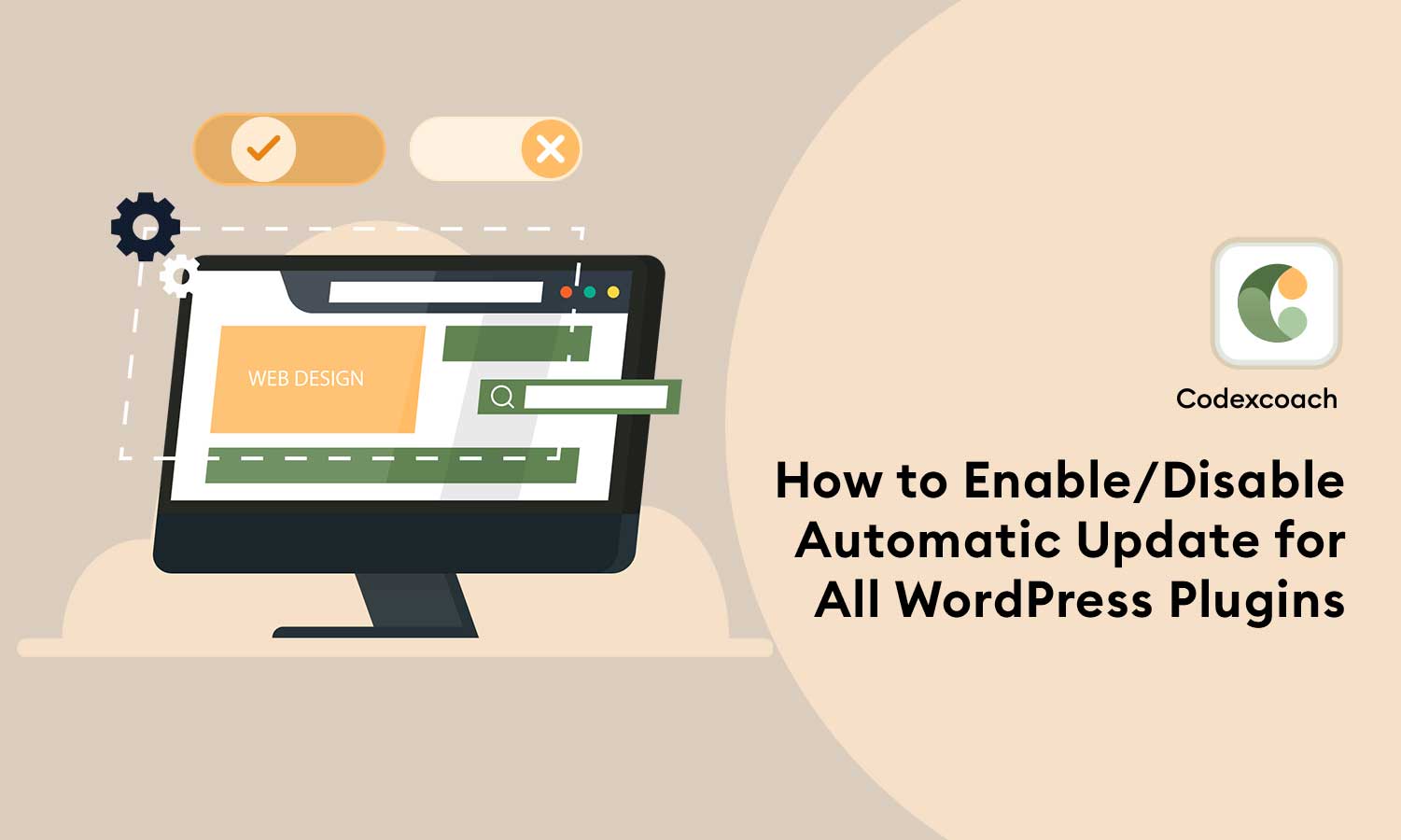Did you see that WordPress can instantly update the plugins on your website? In some instances, this may also include Plugins.
We will teach you How to Enable/Disable Automatic Updates for All WordPress Plugins in this post.
Here’s how to manually Enable or Disable automatic updates for all WordPress plugins:
Step 1: Open the Functions.php file
First, you need to open the functions.php file in your WordPress theme. You can find this file by navigating to Appearance > Theme Editor and selecting “functions.php” from the list of files on the right-hand side of the screen.
Step 2: Enable Auto-update
Once you have the functions.php file open, you can add the following code to enable automatic updates for all plugins:
<?php
add_filter( 'auto_update_plugin', '__return_true' );
?>Step 3: Disable Auto-update
If you want to disable automatic updates for all plugins instead, you can use this code:
<?php
add_filter( 'auto_update_plugin', '__return_false' );
?>After you’ve added the code, save the functions.php file.
That’s all! Depending on which code you contributed to the functions.php file, all plugins on your website will now have automatic updates enabled or disabled. Please keep in mind that some plugins may have their own automatic update settings that override these general settings, so you may need to change those settings separately if required.
Also read: Add Custom WordPress Pagination Without a Plugin
FAQs
How do I allow WP plugin auto-updates?
By heading to the Plugins menu in your WordPress interface, choosing all the plugins you want to allow updates for, and then selecting “Enable Auto-Updates” from the Bulk Actions dropdown menu, you can enable automated updates for all WordPress plugins.
Are automatic updates for WordPress plugins safe?
In general, automatic updates for WordPress plugins are safe and can help keep your website secure and up-to-date. However, there is always a small risk that an update could cause compatibility issues or conflicts with other plugins, so it’s a good idea to test updates on a staging site or back up your website before enabling automatic updates.
Know more about WordPress Register Form Without Plugin