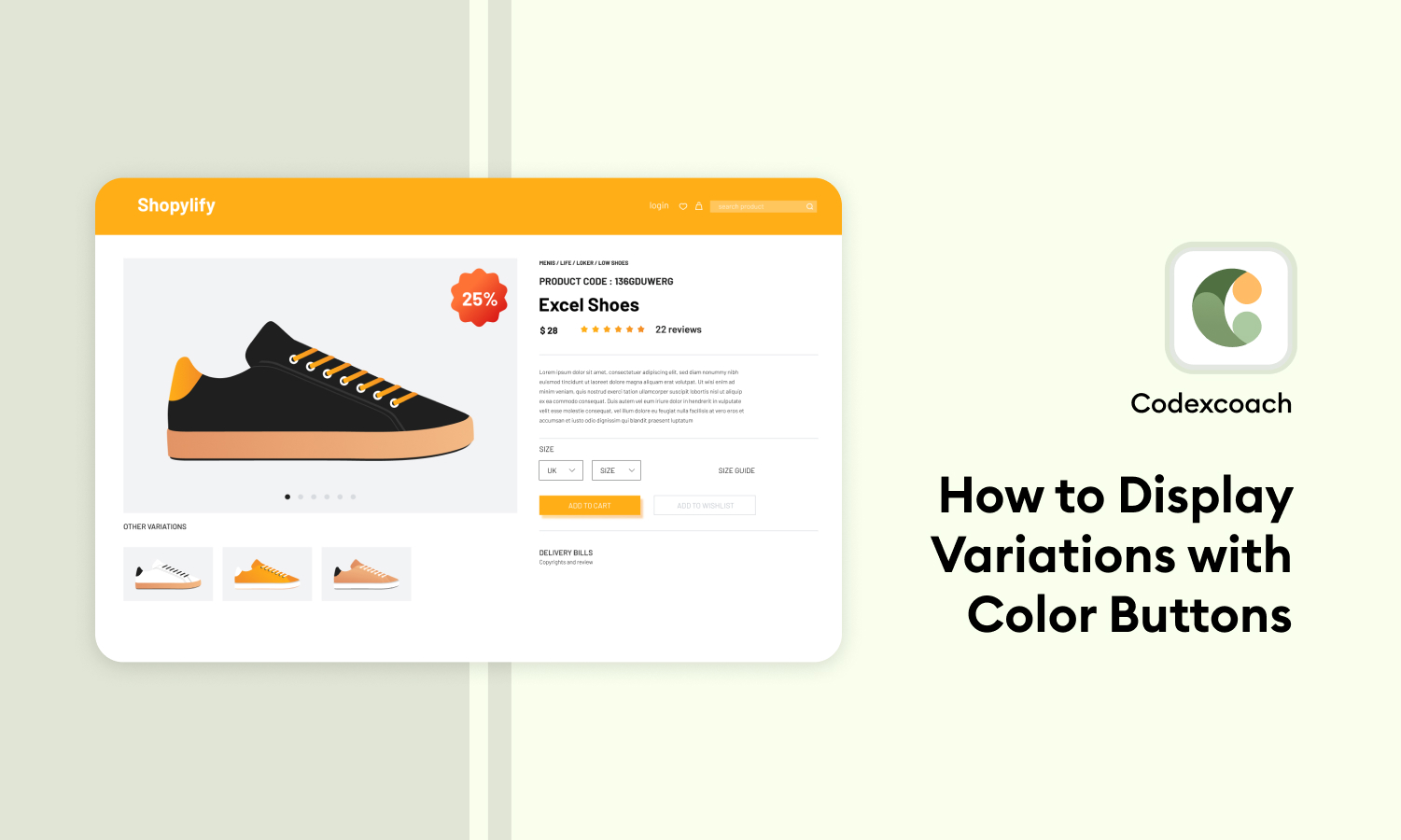If you’re running an online store with WooCommerce, you may want to display variations of your products using color buttons. This allows customers to easily select the variation they want based on color, rather than scrolling through a drop-down list or other text-based options. Here’s how you can set up color buttons to display variations in your WooCommerce store.
Adding a custom attribute
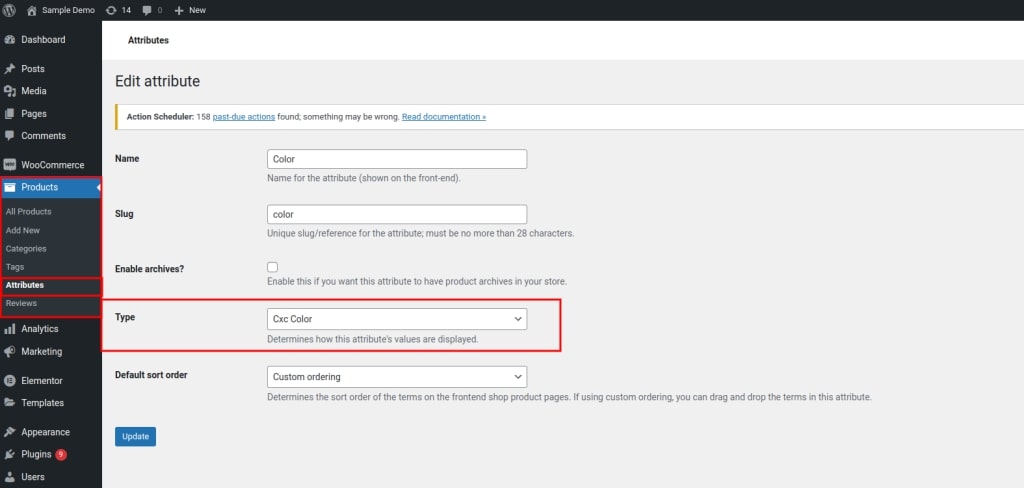
<?php
add_filter( 'product_attributes_type_selector', 'cxc_add_attr_color_type' );
function cxc_add_attr_color_type( $types ) {
$types[ 'cxc_color_type' ] = 'Cxc Color'; // "cxc_color_type" // is a custom slug
return $types;
}
?>Make a Color Picker Field available in the Attribute Terms
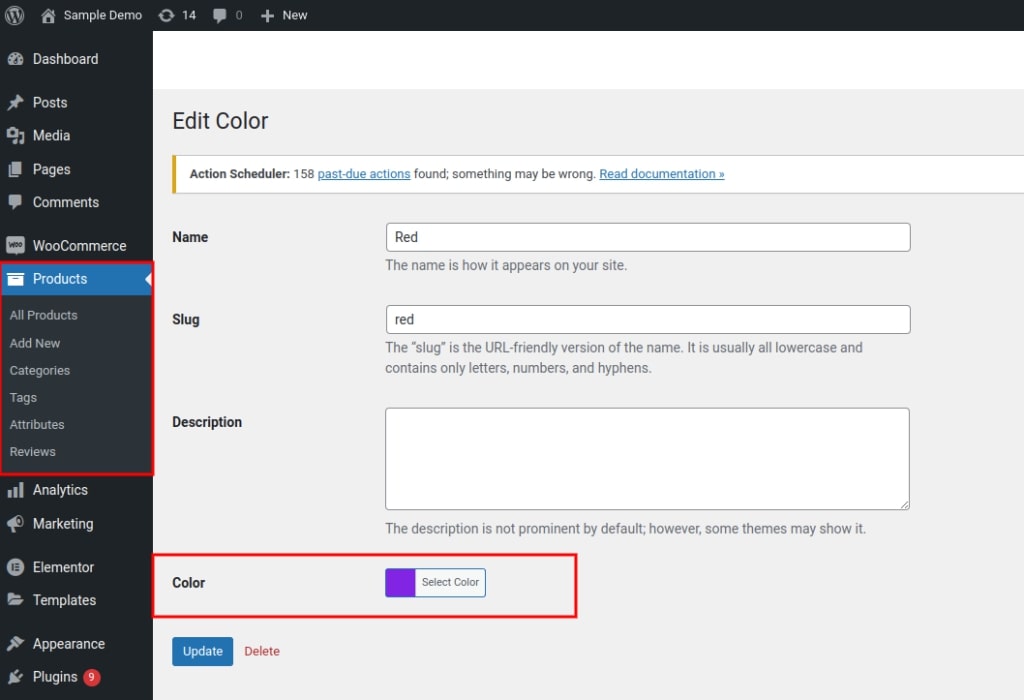
<?php
add_action( 'admin_enqueue_scripts', 'cxc_admin_register_styles_script' );
function cxc_admin_register_styles_script(){
wp_enqueue_style( 'wp-color-picker');
wp_enqueue_script( 'wp-color-picker');
}
add_action( 'admin_footer', 'cxc_admin_add_custom_js_functions' );
function cxc_admin_add_custom_js_functions(){
?>
<script type="text/javascript">
jQuery( document ).ready( function() {
jQuery( '#term-cxc_color_type' ).wpColorPicker();
} );
</script>
<?php
}
?>Store the value of the field as the term meta
<?php
add_action( 'edited_pa_color', 'cxc_save_color_call_back' );
function cxc_save_color_call_back( $term_id ) {
$cxc_color_type = ! empty( $_POST[ 'cxc_color_type' ] ) ? $_POST[ 'cxc_color_type' ] : '';
update_term_meta( $term_id, 'cxc_color_type', sanitize_hex_color( $cxc_color_type ) );
}
?>Do Attribute on the Edit Product Page
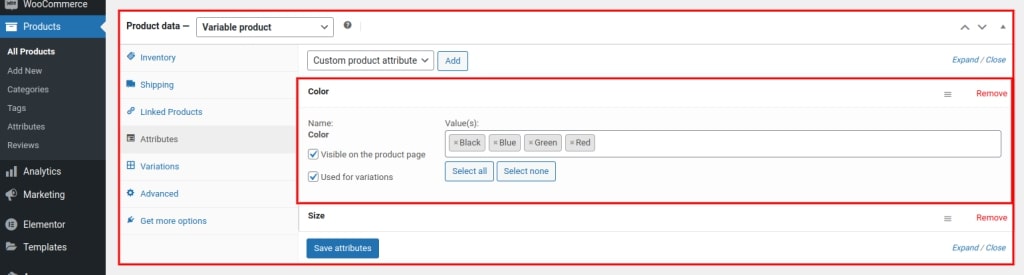
<?php
add_action( 'woocommerce_product_option_terms', 'cxc_color_attr_select_call_back', 10, 3 );
function cxc_color_attr_select_call_back( $attribute_taxonomy, $i, $attribute ) {
if( 'cxc_color_type' !== $attribute_taxonomy->attribute_type ) {
return;
}
$options = $attribute->get_options();
$options = ! empty( $options ) ? $options : array();
?>
<select multiple="multiple" data-placeholder="Select color" class="multiselect attribute_values wc-enhanced-select" name="attribute_values[<?php echo $i ?>][]">
<?php
$colors = get_terms( 'pa_color', array( 'hide_empty' => 0 ) );
if( $colors ) {
foreach ( $colors as $color ) {
echo '<option value="' . $color->term_id . '"' . wc_selected( $color->term_id, $options ) . '>' . $color->name . '</option>';
}
}
?>
</select>
<button class="button plus select_all_attributes">Select all</button>
<button class="button minus select_no_attributes">Select none</button>
<?php
}
?>Final Output
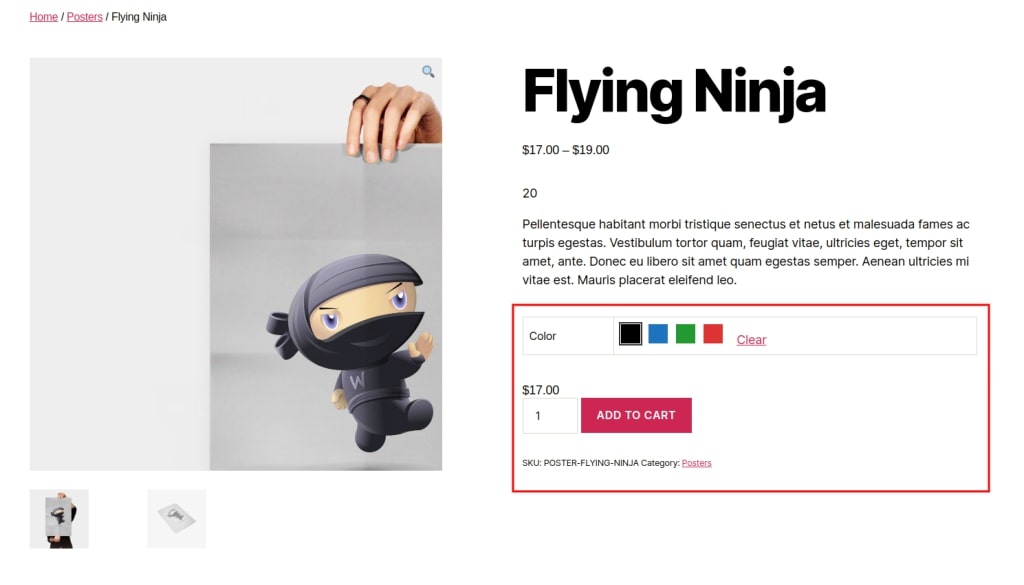
<?php
add_filter( 'woocommerce_dropdown_variation_attribute_options_html', 'cxc_color_swatches_html_call_back', 20, 2 );
function cxc_color_swatches_html_call_back( $html, $args ){
global $wpdb;
$taxonomy = $args[ 'attribute' ];
$product = $args[ 'product' ];
$attribute_type = $wpdb->get_var(
$wpdb->prepare(
"
SELECT attribute_type
FROM " . $wpdb->prefix . "woocommerce_attribute_taxonomies
WHERE attribute_name = '%s'
",
substr( $taxonomy, 3 )
)
);
if( 'cxc_color_type' !== $attribute_type ) {
return $html;
}
$html = '<div style="display:none">' . $html . '</div>';
$colors = wc_get_product_terms( $product->get_id(), $taxonomy );
foreach( $colors as $color ) {
if( in_array( $color->slug, $args[ 'options' ] ) ) {
$hex_color = get_term_meta( $color->term_id, 'cxc_color_type', true );
$selected = $args[ 'selected' ] === $color->slug ? 'color-selected' : '';
$html .= sprintf(
'<span class="cxc-color-swatch %s" style="background-color:%s;" title="%s" data-value="%s"></span>',
$selected,
$hex_color,
$color->name,
$color->slug
);
}
}
return $html;
}
?>In your theme, you can include CSS and js like this wp_head action
<?php
add_action( 'wp_head', 'cxc_add_custom_style_script_functions' );
function cxc_add_custom_style_script_functions(){
?>
<style type="text/css">
.cxc-color-swatch {
width: 30px;
height: 30px;
display: inline-block;
margin-right: 10px;
cursor:pointer;
border: 1px solid #fff;
outline: 2px solid #fff;
}
.cxc-color-swatch.selected{
outline: 1px solid #333;
}
</style>
<script type="text/javascript">
jQuery( document ).ready( function() {
jQuery(document).on( 'click', '.variations_form .cxc-color-swatch', function ( e ) {
var cxc_this = jQuery( this );
var cxc_select = cxc_this.closest( '.value' ).find( 'select' );
var cxc_val = cxc_this.data( 'value' );
cxc_this.addClass( 'selected' ).siblings( '.selected' ).removeClass( 'selected' );
cxc_select.val( cxc_val );
cxc_select.change();
} );
} );
</script>
<?php
}
?>Faqs
In WooCommerce, how do I apply color and size?
Product variations are another method to introduce color and size choices to your goods. Go to WooCommerce > product > Upload New to do so. Then, in the Product Data area, pick the Variable product category.
How do I make my WooCommerce icons a different color?
To alter the hue of your WooCommerce buttons, go to your WordPress Admin > Appearance > Customize and then to theme modification > General > buttons.