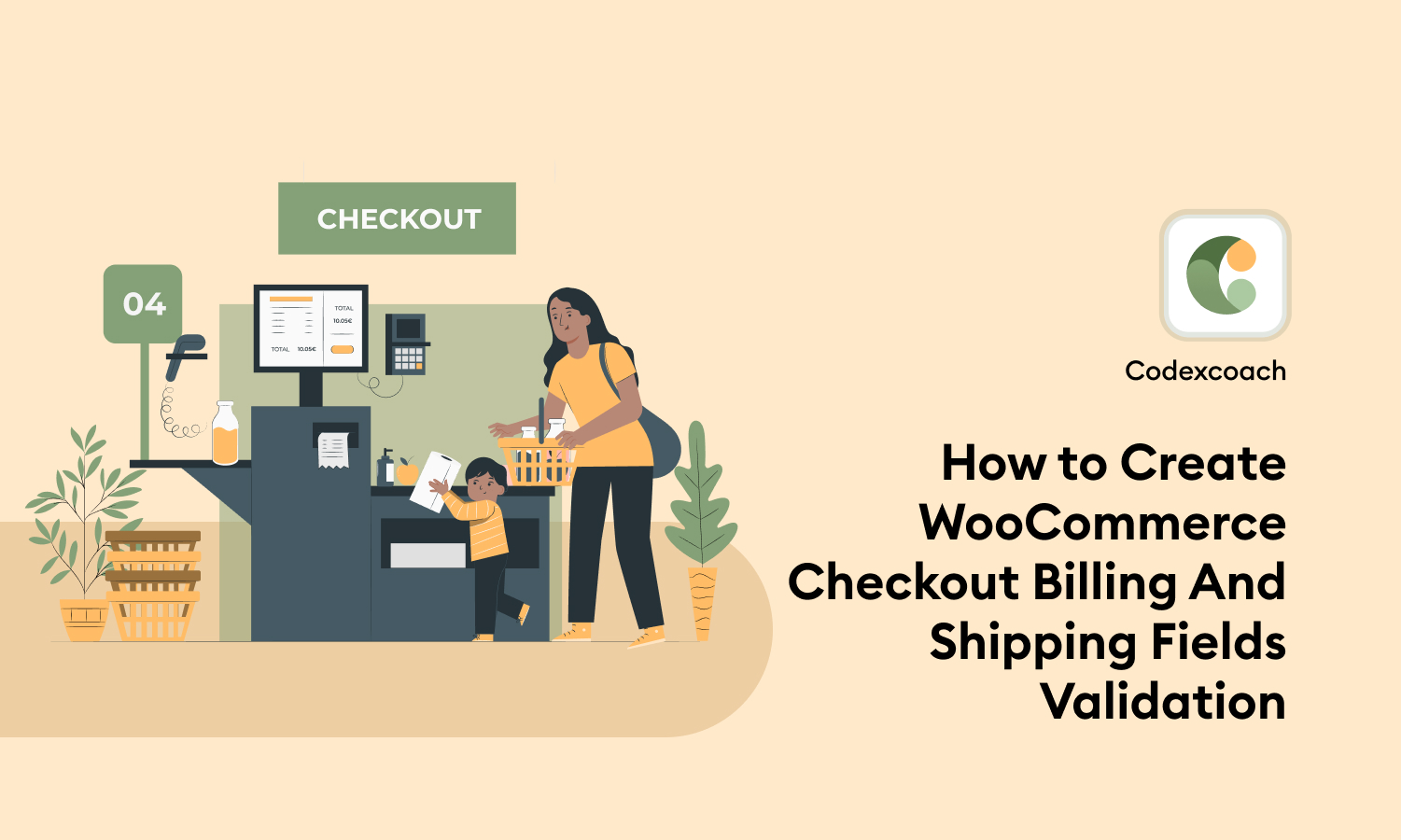CodexCoach’s This guide will walk you through the process of adding an email verification field to your checkout page. Visitors will be reminded to double-check their entrance. We’ll utilize a special PHP code snippet that I wrote just for this purpose.
Phone number validation Checkout Page
Sorting through fraudulent or incorrect leads may also be time-consuming. To solve this issue, you must force verify the WooCommerce checkout process in order to limit the phone number field to a ten-digit legitimate phone number.
If a consumer enters a phone number with less than ten digits, the checkout process will fail and an error message will appear at the top of the checkout page.
<?php
add_filter( 'woocommerce_checkout_fields', 'cxc_checkout_billing_shipping_phone_no_validation' );
function cxc_checkout_billing_shipping_phone_no_validation( $fields ) {
// billing phone number
unset( $fields[ 'billing' ][ 'billing_phone' ][ 'validate' ] );
// shipping phone number
unset( $fields[ 'shipping' ][ 'shipping_phone' ][ 'validate' ] );
// uncomment the following lines if you would like to make a phone field optional
//unset( $fields[ 'billing' ][ 'billing_phone' ][ 'required' ] );
//unset( $fields[ 'shipping' ][ 'shipping_phone' ][ 'required' ] );
return $fields;
}
?>ZIP code validation Checkout Page
You can limit the digits in the zip code field to fully validate it. If your country’s zip code has at least four, five, or six digits, you may use the woocommerce checkout process function to add an action code to confirm your customers’ zip code entry. Let us have a look.
<?php
add_filter( 'woocommerce_checkout_fields', 'cxc_checkout_billing_shipping_zip_no_validation' );
function cxc_checkout_billing_shipping_zip_no_validation( $fields ) {
// billing postcode
unset( $fields[ 'billing' ][ 'billing_postcode' ][ 'validate' ] );
// shipping postcode
unset( $fields[ 'shipping' ][ 'shipping_postcode' ][ 'validate' ] );
return $fields;
}
?>Email validation Checkout Page
Email validation is a process that determines whether or not an email address is deliverable and legitimate. This technique detects typos, whether they are honest errors or deliberate misdirections. It also certifies the existence of a certain email address.
<?php
add_filter( 'woocommerce_checkout_fields', 'cxc_checkout_billing_shipping_email_no_validation' );
function cxc_checkout_billing_shipping_email_no_validation( $fields ) {
unset( $fields[ 'billing' ][ 'billing_email' ][ 'validate' ] );
unset( $fields[ 'shipping' ][ 'shipping_email' ][ 'validate' ] );
return $fields;
}
?>Create Custom Validation, Checkout Page
The code below is a very simple example of the Billing Last Name field; you may enhance it for any field if you wish.
<?php
add_action( 'woocommerce_after_checkout_validation', 'cxc_checkout_billing_shipping_fname_lname_validation', 10, 2 );
function cxc_checkout_billing_shipping_fname_lname_validation( $fields, $errors ){
if ( preg_match( '/\\d/', $fields[ 'billing_first_name' ] ) || preg_match( '/\\d/', $fields[ 'billing_last_name' ] ) ){
$errors->add( 'validation', 'Your first name or last name contains a number. Really?' );
}
}
?>JavaScript validation Checkout Page
<?php
add_action( 'wp_footer', 'cxc_checkout_billing_validation_jquery' );
function cxc_checkout_billing_validation_jquery(){
if( ! is_checkout() ) { return; }
?>
<script type="text/javascript">
jQuery(function($){
jQuery( 'body' ).on( 'blur change', '#billing_last_name', function(){
const wrapper = jQuery(this).closest( '.form-row' );
// you do not have to removeClass() because Woo do it in checkout.js
if( /\d/.test( $(this).val() ) ) { // check if contains numbers
wrapper.addClass( 'woocommerce-invalid' ); // error
} else {
wrapper.addClass( 'woocommerce-validated' ); // success
}
});
});
</script>
<?php
}
?>This article explains how to add a confirm email address box to the WooCommerce checkout page. I’ve included the custom PHP code snippet you’ll need. Simply copy and paste it into the theme’s functions.php file.
Also Read:
How to add a custom field on a product and change the price using a custom field