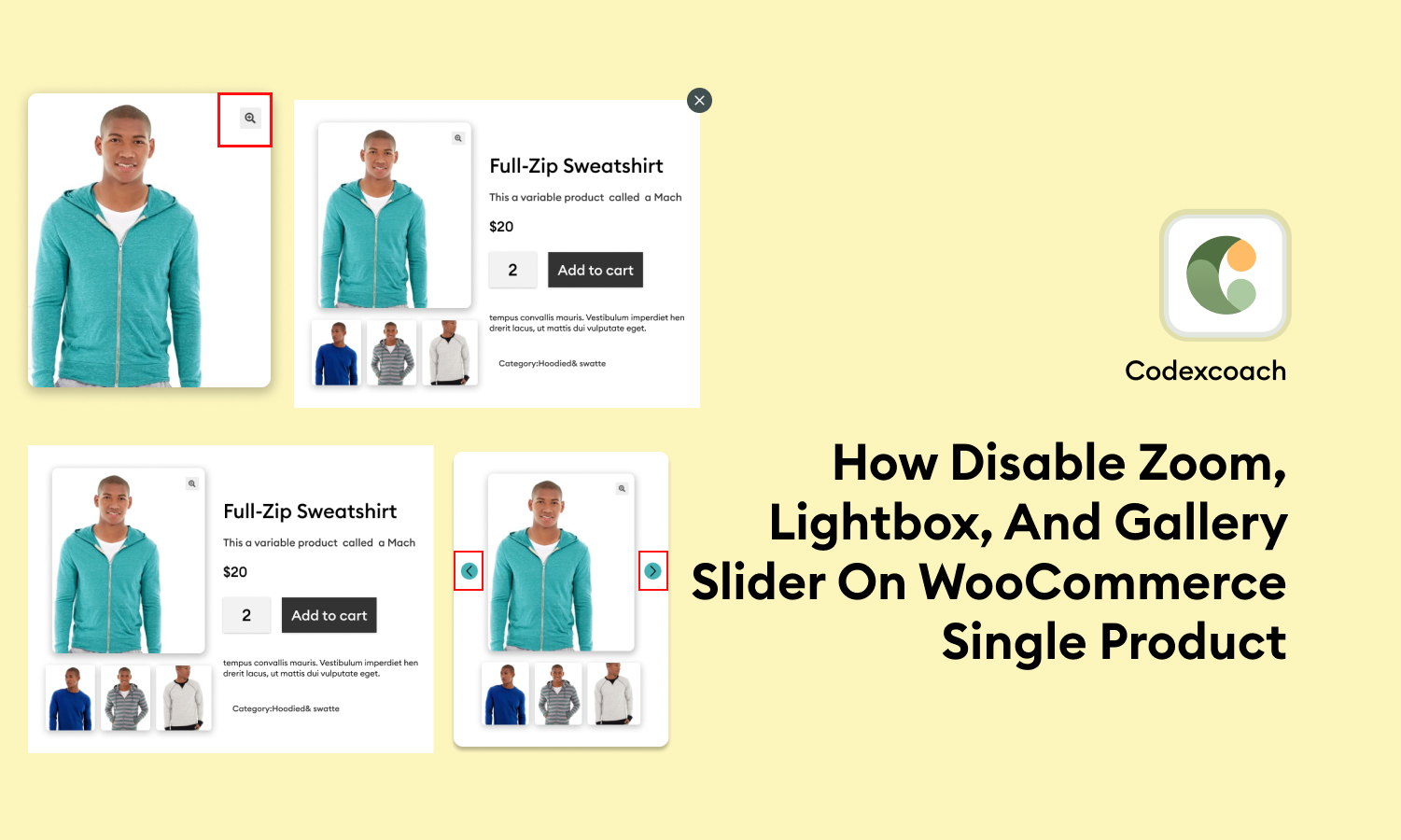In the world of e-commerce, providing a seamless and user-friendly experience for customers is paramount. When it comes to WooCommerce product pages, certain features like Zoom, lightbox, and gallery sliders may not always align with the specific needs and preferences of every online store.
Disabling these elements can help create a more streamlined and efficient user experience, ensuring that your customers can focus on the essential product details without any distractions.
In this article, we will explore methods to disable Zoom, lightbox, and gallery sliders on WooCommerce single product pages, allowing you to tailor the presentation of your products to better suit your business requirements and provide a more engaging shopping experience for your customers.
In earlier versions of WooCommerce, there was no built-in zoom feature for a single product; however, in the most recent version, this functionality is available by default. To disable it, add the following code to the function.php file of your child theme.
Ways to Utilize URL Rewriting Tool?
Step 1: Disable Zoom On WooCommerce Product Page
<?php
add_action( 'after_setup_theme', 'cxc_disable_wc_product_gallery_zoom_call_back', 20 );
function cxc_disable_wc_product_gallery_zoom_call_back() {
remove_theme_support( 'wc-product-gallery-zoom' );
}
?>Step 2: Disable Product Gallery Slider On WooCommerce Product Page
<?php
add_action( 'after_setup_theme', 'cxc_disable_wc_gallery_slider_call_back', 20 );
function cxc_disable_wc_gallery_slider_call_back() {
remove_theme_support( 'wc-product-gallery-slider' );
}
?>Step 3: Disable Product Lightbox In WooCommerce Single Product Page
<?php
add_action( 'after_setup_theme', 'cxc_disable_wc_lightbox_call_back', 20 );
function cxc_disable_wc_lightbox_call_back() {
remove_theme_support( 'wc-product-gallery-lightbox' );
}
?>Step 4: Disable All Together
<?php
add_action( 'after_setup_theme', 'cxc_disable_all_wc_lightbox_zoom_slider_call_back', 20 );
function cxc_disable_all_wc_lightbox_zoom_slider_call_back() {
remove_theme_support( 'wc-product-gallery-zoom' );
remove_theme_support( 'wc-product-gallery-lightbox' );
remove_theme_support( 'wc-product-gallery-slider' );
}
?>Conclusion
By disabling Zoom, lightbox, and gallery sliders on WooCommerce single product pages, you can take control of the user experience and create a more customized and efficient shopping environment for your customers. Removing these features eliminates potential distractions and allows visitors to focus solely on the product details and images that matter most.
So, take the insights provided here and apply them to your WooCommerce store, knowing that you are taking proactive steps to enhance your customers’ journey and create a memorable and seamless shopping experience.