We saw most websites include their youtube videos in their website because of their video promotion. But many companies complain that after their video is completed users see their competitor’s video in suggestion. see below image
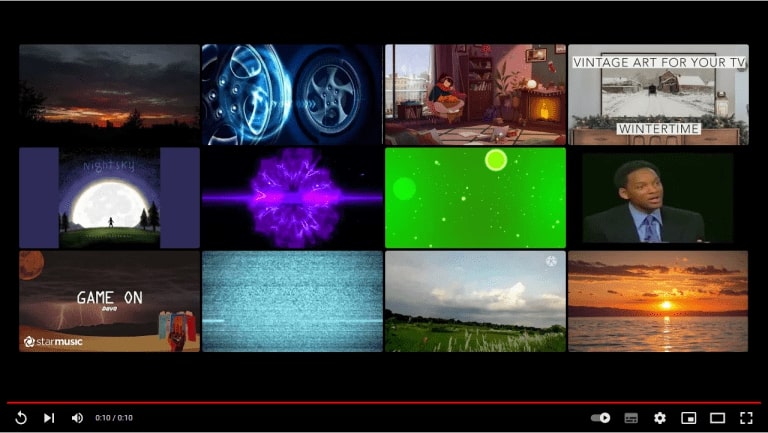
Here are two easy methods to solve the problem hide related videos in youtube embeds.
Adding ?rel=0
YouTube changed the way its embed codes work on third-party sites in 2018. It happened quietly and without much fanfare, but it’s a significant change in how YouTube embeds behave, so we thought we’d better investigate how this affects your site’s relationship with YouTube and how you might use video embeds in the future.
Let’s take a look at a Standard embed code with the old “?rel=0 ” manually added to the embed URL.
By including? ?rel=0 The old “display suggested videos after the video concludes” option is used to add to the end of your YouTube video reference when you unchecked that control box.
How to use and where will this code be added?
<iframe width="560" height="315" src="https://www.youtube.com/embed/BHACKCNDMW8?rel=0" title="YouTube video player" frameborder="0"
allow="accelerometer; autoplay; clipboard-write; encrypted-media; gyroscope; picture-in-picture" allowfullscreen></iframe>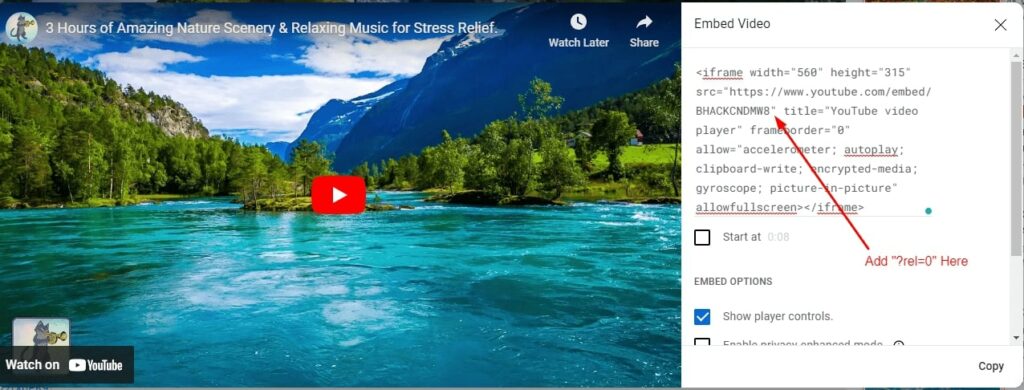
And also you have to use embed keyword in URL when you have URL with watch keyword like this https://www.youtube.com/embed/BHACKCNDMW8, you have to use embed keyword instead of the watch keyword so the ?rel=0 will work and more videos will be hidden.
Use Plugin
A WordPress plugin can also be used to disable related videos on YouTube. This method is far more SEO friendly than the previous one.
Install the Plugin from here: Youtube embed plus plugin
When used in conjunction with your WordPress website, this is a very powerful, yet lightweight plugin that provides all sorts of YouTube video functionality.
For this example, we’ll simply use the disable related YouTube videos function included with this WordPress plugin.
FAQ
Does this Code run successfully?
Yes, on this website you got all solutions tested by Developers.
How can I update the YouTube embed settings?
Launch Studio Content Manager. Scroll down to Block embedding in apps in the Overview section.
How can I turn off the relevant embedded YouTube video in WordPress?
It was possible to prevent related videos from appearing by assigning it a value of “0.” Most, if not all, of the plugins used in WordPress to disable related YouTube videos worked by setting the value of “rel” to “0.”

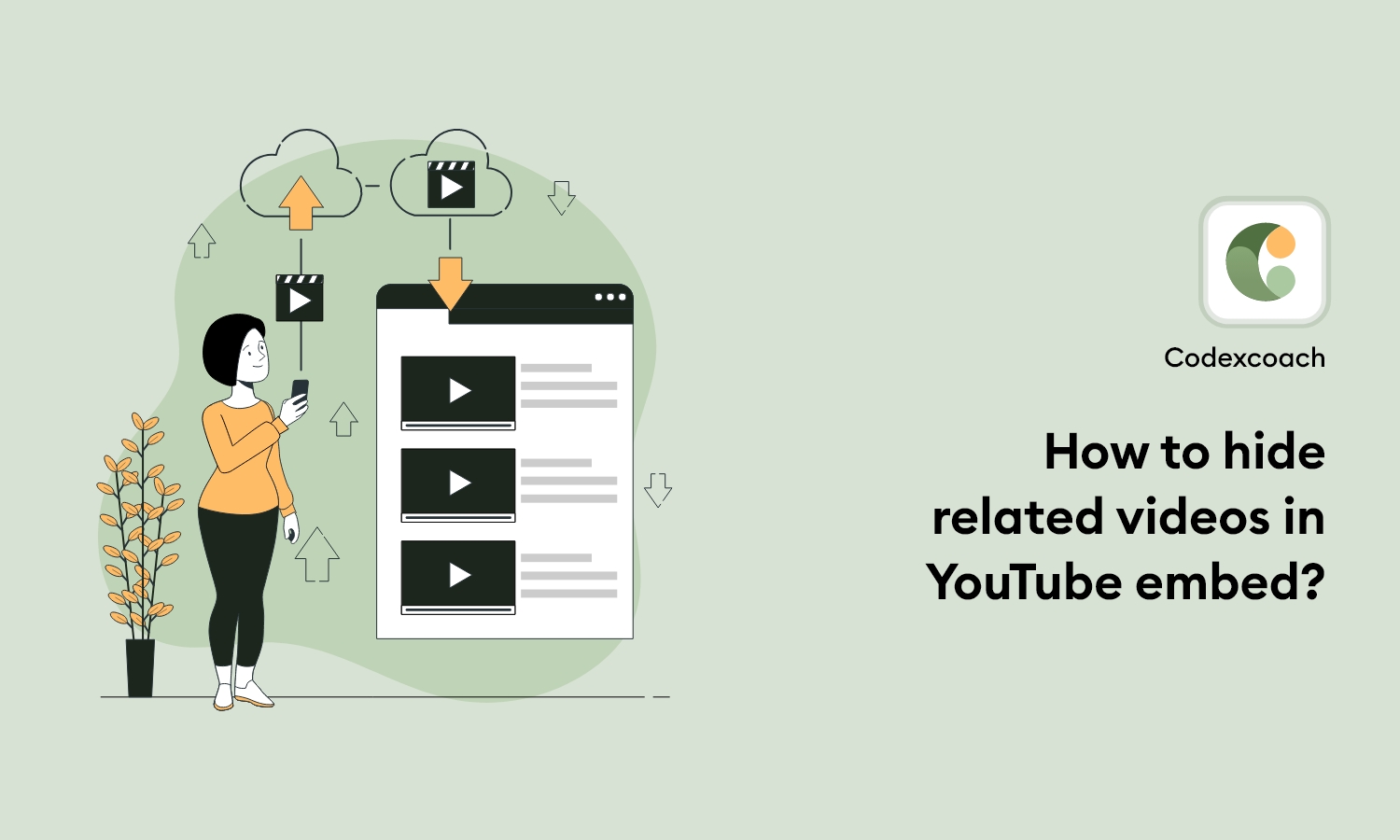




I used your directions but they only work with your video code, is there also a special setting needed in the video parameters within the YouTube channel?