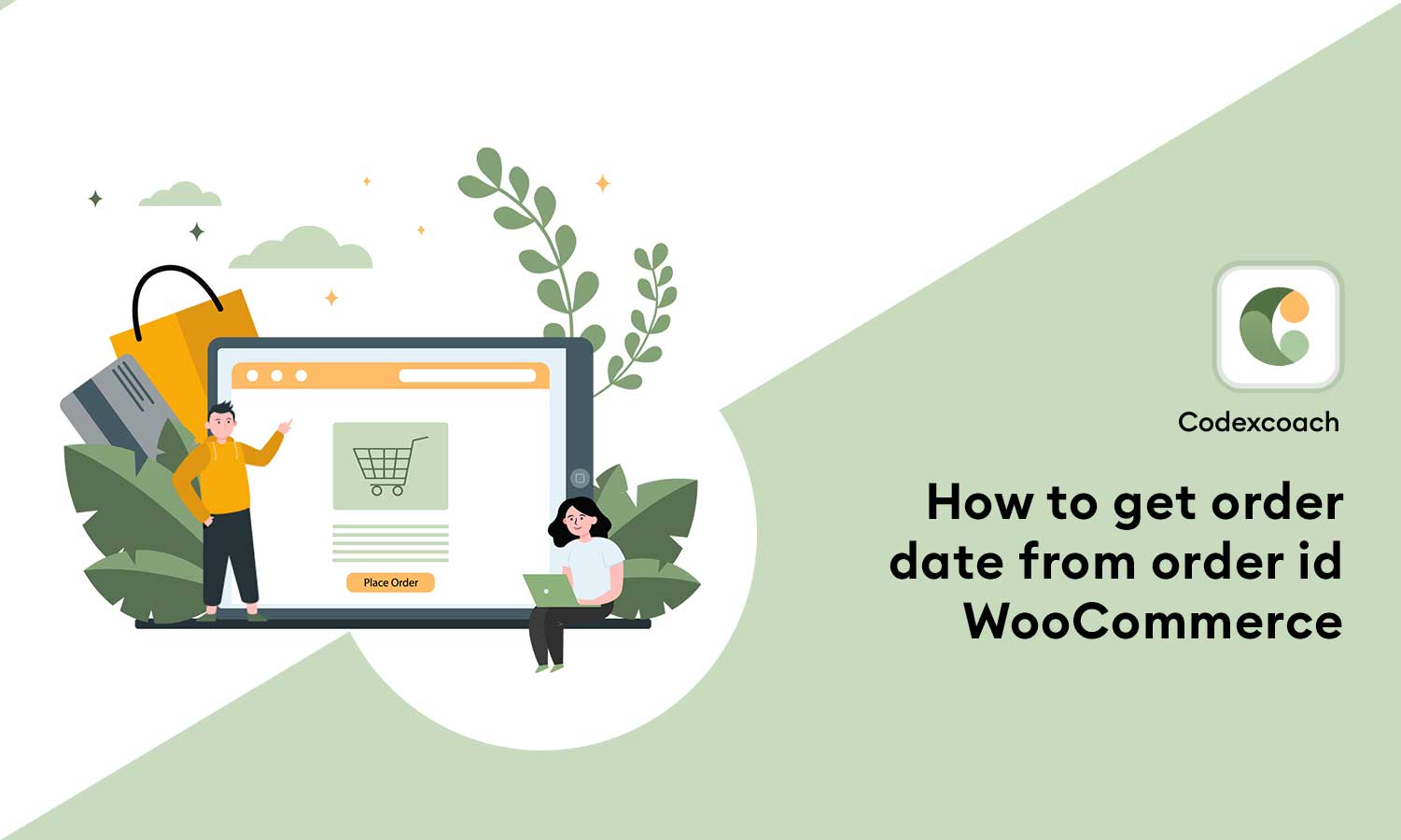There are a few ways to get order dates from the order id in WooCommerce. These methods will return an array of data containing the purchase ID, client name, invoicing, delivery location, and so on.
In this article, we’ll look at How to get an order date from order id WooCommerce.
Also Read: Update price on quantity change in Single Product Page – Woocommerce
Using the WC_Order object, you can get the purchase timestamp from the order id. If you know the purchase ID, enter it into the code below to obtain the transaction date.
<?php
add_action( 'wp', 'cxc_get_order_id_by_order_date_call_back' );
function cxc_get_order_id_by_order_date_call_back(){
$order_id = 475; // Set the Order Id
$order = new WC_Order( $order_id );
$order_date = $order->order_date;
}
?>In WooCommerce, how do I get client information from a transaction ID?
One method is to go to the orders tab and select the purchase you want to examine. This will transport you to the purchase details page, where you can view all of the order’s data.
In WooCommerce, how do I sort orders by date?
You can access the Order summary from your navigation by going to WP Admin » Analytics » Orders.
how do I print order details In WooCommerce?
To print your orders in bulk, navigate to WooCommerce purchases and mark the boxes next to the orders bills you want to print. Then, in the Bulk Actions tab, select PDF Invoice and PDF Packing Slip.