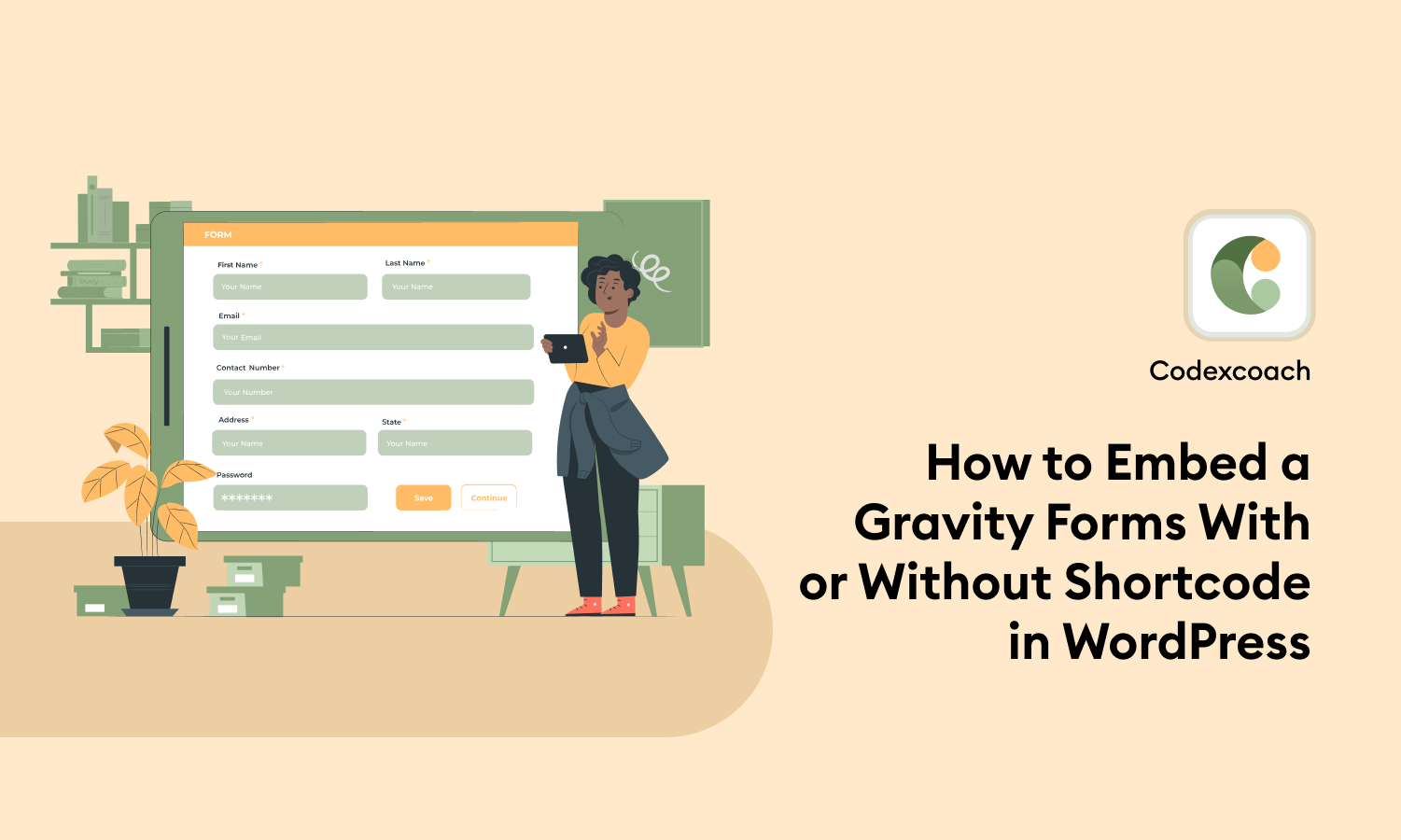Gravity Forms is a popular form plugin for WordPress that allows users to create and manage forms easily. Embedding Gravity Forms on your WordPress website can help streamline your workflow and improve the user experience.
In this tutorial, we’ll explore how to embed a Gravity Form on your WordPress site with or without a shortcode.
Method 1: Use With Shortcode
In the admin area of your WordPress website, open the list of Gravity forms.
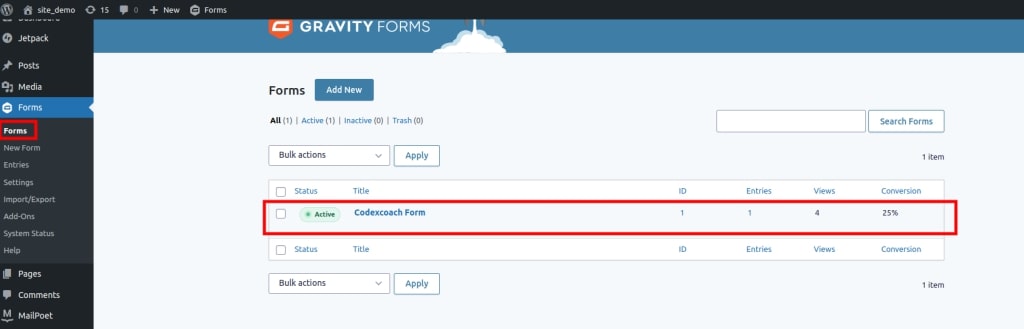
From the list of Gravity Forms, select the form you wish to embed and put its ID in the shortcode insert ID field below.
Ex. [gravityform id=” insert form id “]
[gravityform id="1"]Place the shortcode anywhere on the post or page where you want Gravity Forms to appear. You only need to enter the shortcode there.
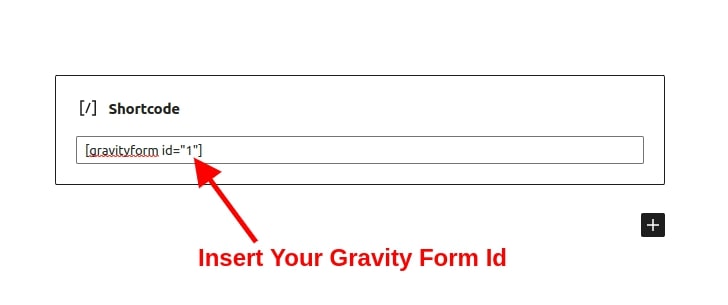
Alternative Way
Gravity Forms may also be used as a template.
<?php /* Template Name: Insert Template Name */ ?>
<div class="container">
<?php echo do_shortcode( '[gravityform id="1"]' ); ?>
</div>
<?phpMethod 2: Use Without Shortcode
You can immediately add Gravity Forms blocks to any WordPress post or website after downloading the extension.
The WordPress editor provides a journal configuration similar to this. It allows you to integrate Gravity Forms without using shortcodes.
Go to the page or article where you want to use gravity form, hit add a blog, look for gravity form, and select the module with gravity form.
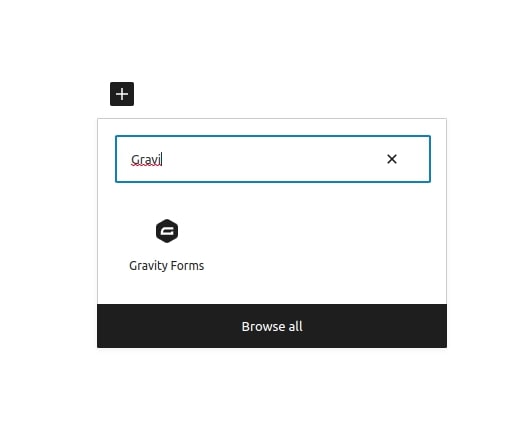
There is no form ID to search for because you may select whatever form to embed from a dropdown menu.
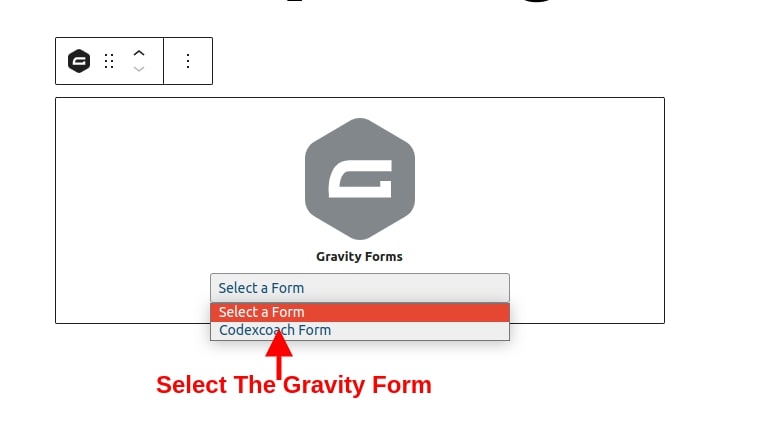
In conclusion, embedding a Gravity Form on your WordPress site can be done with or without a shortcode. By following the steps outlined in this tutorial, you can easily embed your forms and improve your website’s user experience.
Also read:
How to Show / Hide Div based on dropdown box selection in jQuery
How to Show the number of items in cart in WooCommerce
FAQs
What are Gravity Forms?
Gravity Forms is a popular form plugin for WordPress that allows users to create and manage forms easily.
How do I install and activate Gravity Forms?
You can purchase the plugin from the Gravity Forms website, or you can download it from the WordPress plugin repository. Once you have installed and activated the plugin, you will be ready to create a new form.
How do I create a new form in Gravity Forms?
To create a new form in Gravity Forms, click on Forms in the left-hand sidebar of your WordPress dashboard and then click on New Form. Give your form a name and add any fields you need. Once you have finished creating your form, click on Save Form.
How do I embed a Gravity Form using a shortcode?
To embed a Gravity Form using a short code, navigate to the page or post where you want to embed your form. Then, click on the Add Form button in the WordPress editor toolbar. Select the form you want to embed and click on the Insert Form button. A shortcode will be added to your page or post, and your form will be embedded.
How do I embed a Gravity Form using the Gravity Forms block?
To embed a Gravity Form using the Gravity Forms block, navigate to the page or post where you want to embed your form and click on the Add Block button in the WordPress editor toolbar. Search for the Gravity Forms block and add it to your page or post. Then, select the form you want to embed from the dropdown list. Your form will be embedded automatically.
Which website is best for a WordPress solution?
CodexCoach.com is the best website to get 100% working code and coding solution.