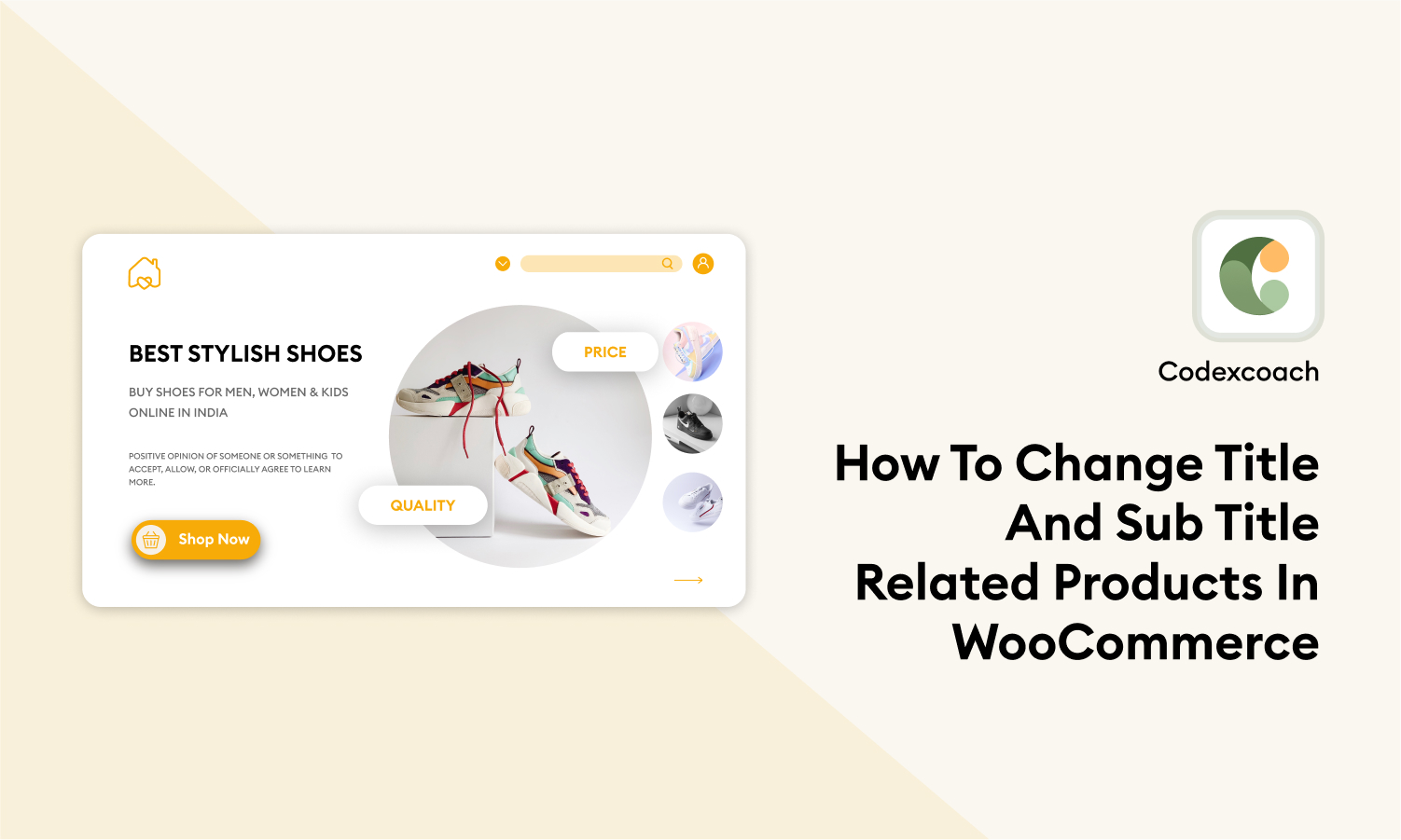If you want to change the titles and sub-titles of your related products to make them more attractive and relevant to your customers. Fortunately, WooCommerce makes it easy to edit these titles and sub-titles.
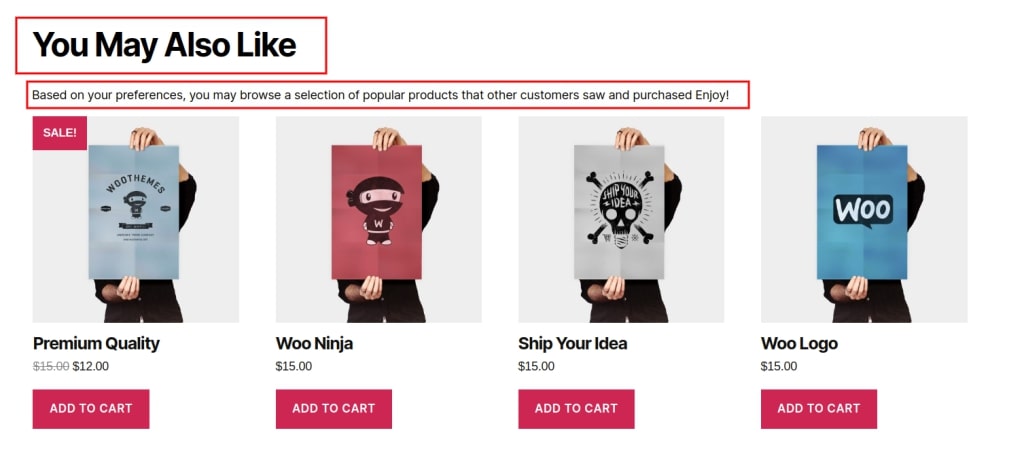
Change Related Products Title
<?php
add_filter( 'woocommerce_product_related_products_heading', 'cxc_change_related_products_heading' );
function cxc_change_related_products_heading() {
return "You May Also Like";
}
?>Change Related Products Sub Heading
<?php
add_filter( 'woocommerce_product_loop_start', 'cxc_change_releted_products_subheading' );
function cxc_change_releted_products_subheading( $html ) {
if ( wc_get_loop_prop( 'name', 'related' ) ) {
$html = '<p>Based on your preferences, you may browse a selection of popular products that other customers saw and purchased Enjoy!</p>'. $html;
}
return $html;
}
?>It’s important to note that the title and sub-title of your related products should be descriptive and eye-catching. They should also be relevant to the products being displayed so that customers can easily understand what they are looking at.
In addition to changing the title and sub-title of your related products, you can also customize the way your related products are displayed. For example, you can choose to display them in a grid or list format, or you can customize the number of products displayed.
Overall, customizing the title and sub-title of your related products is a simple but effective way to improve the user experience of your online store and increase your sales. So go ahead and give it a try!