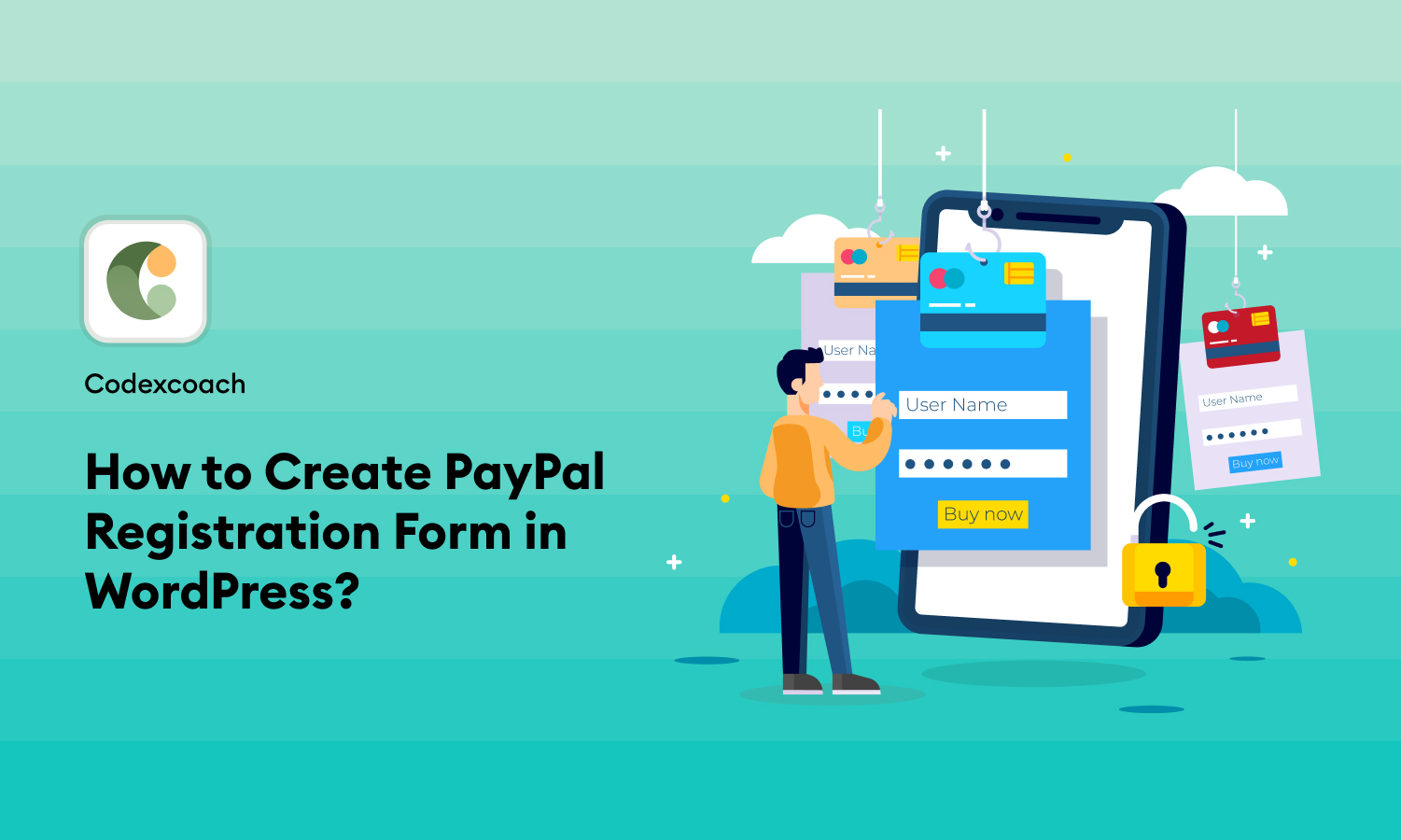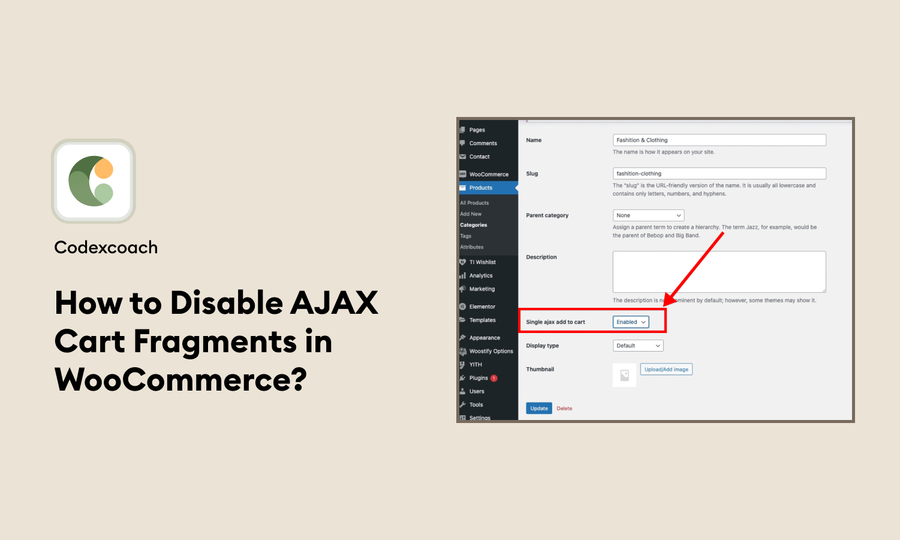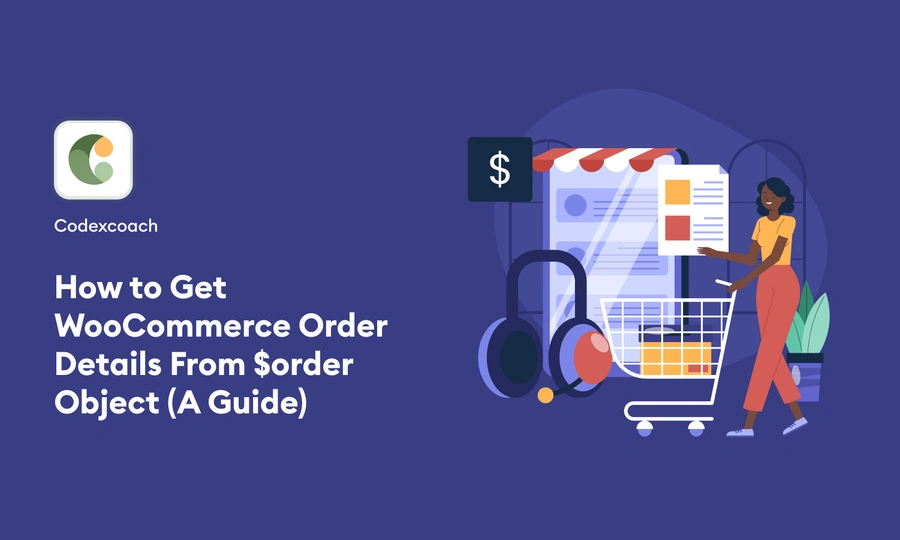Creating a PayPal registration form in WordPress is an excellent way to streamline payments and registrations for services, events, or products directly through your website. This comprehensive guide will walk you through each step of the process, covering everything from selecting the right plugin to customizing your form for maximum efficiency and user engagement.
Understanding the Basics
WordPress and PayPal Integration: WordPress, being a versatile platform, allows for easy integration with payment services like PayPal. This integration enables website owners to accept payments securely while providing users with a seamless registration experience.
Importance of a PayPal Registration Form:
- Convenience: Streamlines the payment and registration process.
- Security: PayPal is known for its robust security measures.
- Efficiency: Automates the registration and payment tracking.
Know more: How to disable all payment methods in WooCommerce?
Step 1: Selecting the Right WordPress Plugin
Options:
- WPForms: Known for its user-friendliness and PayPal integration.
- Gravity Forms: Offers advanced features and customization options.
- Contact Form 7: A free option, though it requires add-ons for PayPal integration.
Criteria for Selection:
- Ease of Use: User-friendly interface for creating forms.
- PayPal Integration: Direct PayPal integration for payments.
- Customization: Options to customize fields and design.
- Support and Documentation: Availability of good customer support and detailed documentation.
Step 2: Installing and Activating the Plugin
Installation:
- Navigate to ‘Plugins’ > ‘Add New’ in WordPress Dashboard.
- Search for the chosen plugin.
- Click ‘Install Now’ and then ‘Activate’.
Initial Configuration:
- Access the plugin’s settings.
- Perform any necessary initial setup as per the plugin’s guide.
Step 3: Creating the PayPal Registration Form
Accessing Form Builder:
- Go to the plugin section (e.g., WPForms > Add New).
Designing the Form:
- Choose a template or create a form from scratch.
- Add necessary fields (Name, Email, Address, etc.).
- Ensure form fields align with the information required for your service or event.
Customizing Form Fields:
- Customize field types (text, dropdown, checkboxes).
- Set required fields.
- Adjust the layout and styling to match your website’s design.
Step 4: Configuring PayPal Settings
Enabling PayPal Integration:
- Navigate to the form’s payment settings.
- Select PayPal Standard or PayPal Pro (based on your need).
Configuring Payment Settings:
- Enter your PayPal email address.
- Set the payment type (Products and Services or Donations).
- Choose currency and configure payment conditions.
Step 5: Adding the Form to Your Site
Placement of Form:
- Choose where to display the form (on a page, post, or widget area).
Using Shortcodes:
- Use the provided shortcode to embed the form.
- Paste the shortcode in the editor where you want the form to appear.
Step 6: Testing the Form
Run Test Transactions:
- Perform test registrations to ensure the form and payment process work correctly.
Verifying Data Collection:
- Check if user data is being collected and stored correctly.
- Ensure payments are correctly processed and recorded.
Step 7: Going Live
Final Checks:
- Review the form for any errors or issues.
- Ensure the form is properly integrated and functioning on the live site.
Announcing the Form:
- Inform your audience about the new registration form.
- Utilize email marketing, social media, or website banners for announcements.
Step 8: Monitoring and Managing Registrations
Regular Monitoring:
- Regularly check form submissions and payment receipts.
- Monitor for any technical issues or user-reported problems.
Data Management:
- Organize and manage collected data for future reference or analysis.
- Utilize data for marketing strategies or customer engagement.
Best Practices and Tips
Security and Compliance:
- Ensure your website has an SSL certificate.
- Be aware of GDPR and other data protection regulations.
User Experience:
- Keep the form simple and user-friendly.
- Provide clear instructions and support information.
Testing and Optimization:
- Continuously test and optimize the form for better performance.
- Gather user feedback for improvements.
Integration with Other Tools:
- Consider integrating with email marketing tools for automated responses.
- Utilize analytics tools to track form performance.
Conclusion
Creating a PayPal registration form in WordPress not only simplifies the payment process but also enhances the overall user experience. By selecting the right plugin, customizing your form, and integrating PayPal, you can efficiently manage registrations and payments directly through your WordPress site. Remember to prioritize security, user-friendliness, and compliance with legal standards throughout the process. With this setup, your website will be well-equipped to handle registrations and payments smoothly and securely.
-
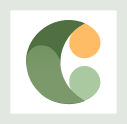
CodexCoach is a skilled tech educator known for easy-to-follow tutorials in coding, digital design, and software development. With practical tips and interactive examples, CodexCoach helps people learn new tech skills and advance their careers.